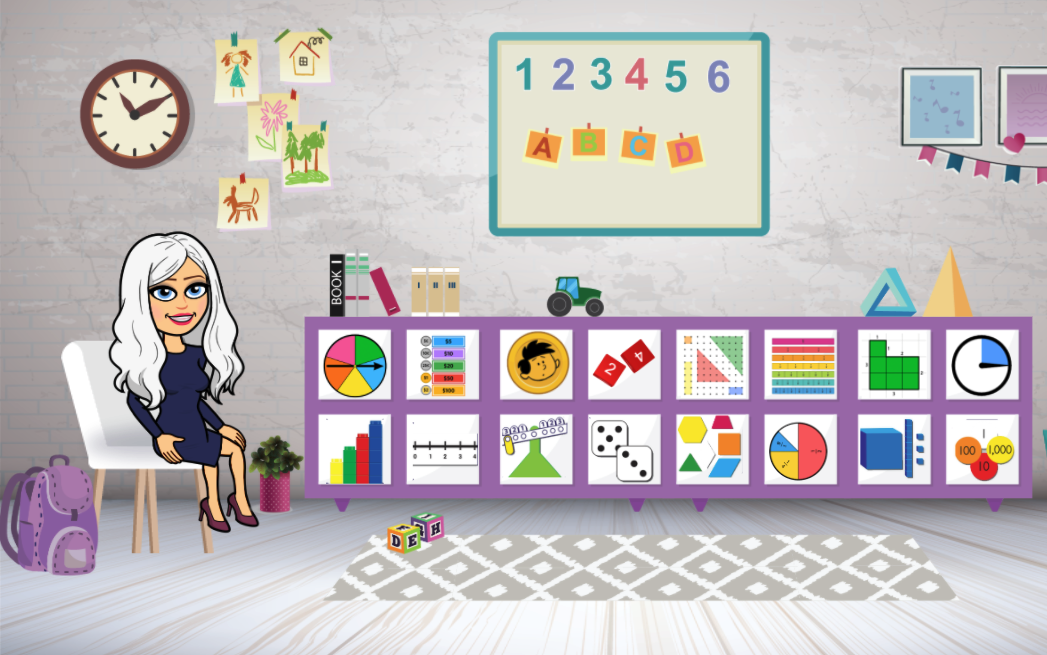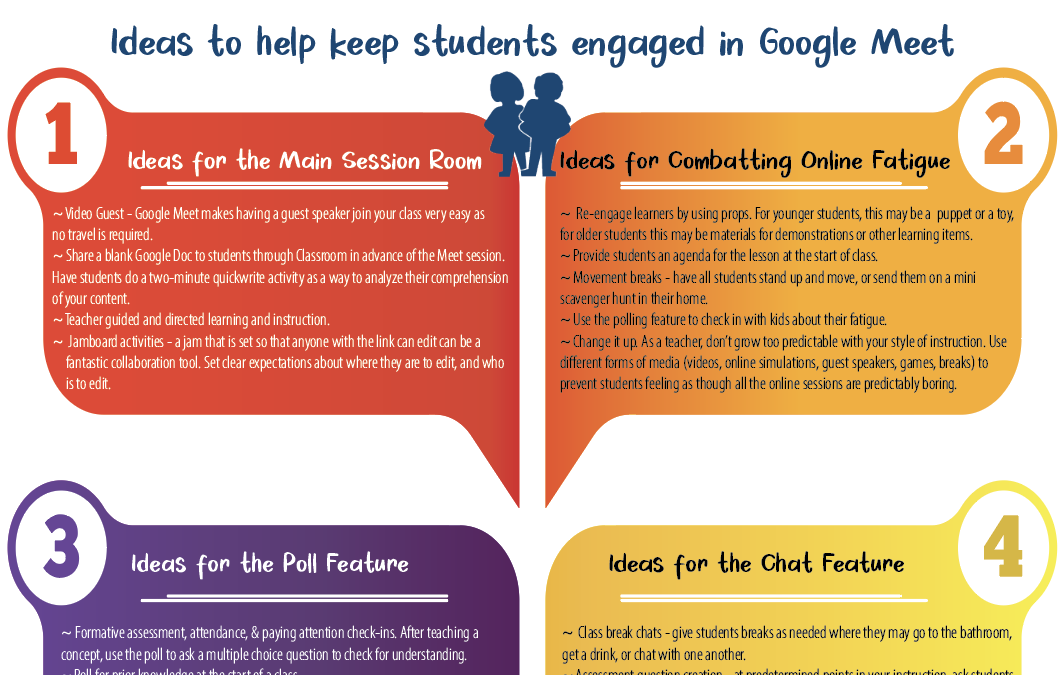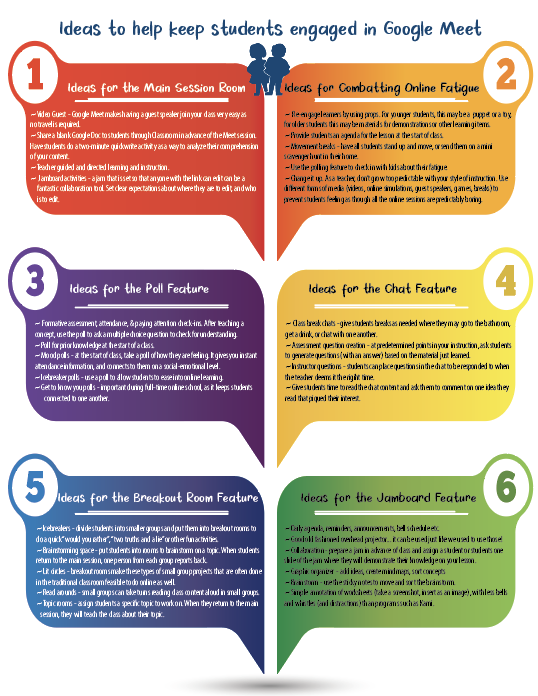Google Classroom Changes Coming for Fall
Google is rolling out some fantastic changes to Google Classroom with the expectation that they will be up and running for fall 2021. Keep providing your suggestions to Google via the question mark icon in the bottom left corner of Google Classrom; we have more proof that the Engineers at Google are listening to us!
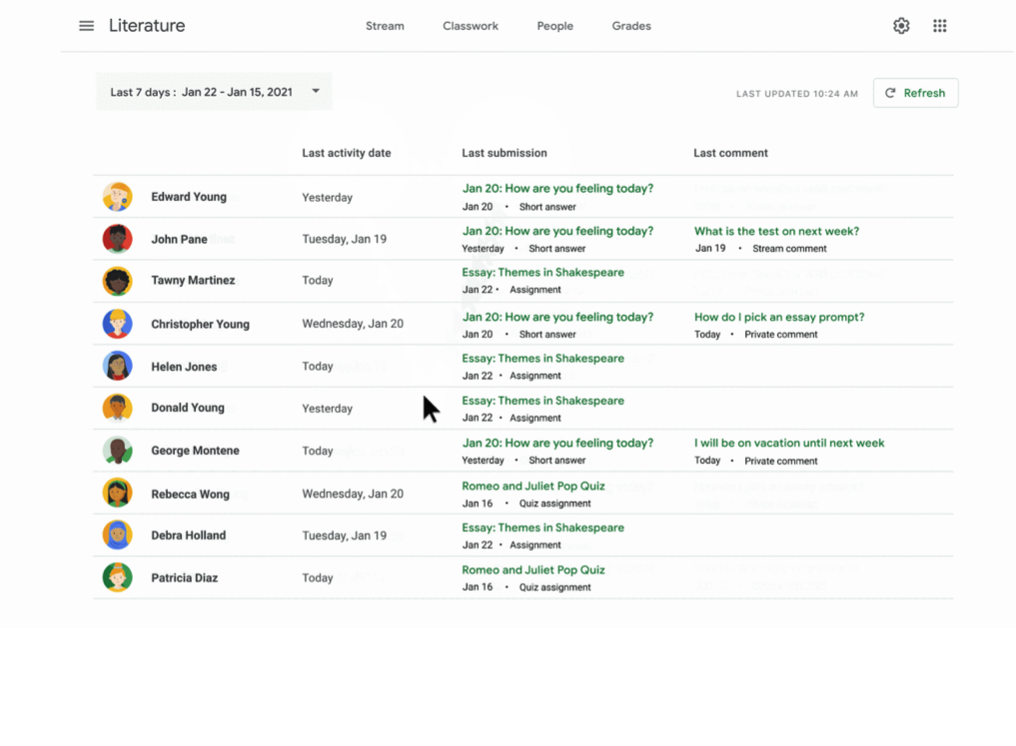
Student Data
Perhaps the most exciting of the new features is the improvement to the student metrics. In the updated Google Classroom, teachers will be able to see when a student was last active in Google Classroom, what and when their last submitted assignment was, as well as the most recent comment (which are often questions from students) from students.
This feature is a class-by-class feature that will provide teachers with some excellent data for both in-person learning as well as online!
Improved Photo Tools in the Google Classroom app
Thanks, in large part, to feedback from teachers around the world using Google Classroom, they are adding camera access inside the Google Classroom app. So, students who operate their Google Classroom through their phone will be better equipped to photograph (it will be built more as a scanning type app that utilizes the phone’s camera) completed work and easily submit it to the teacher for grading. At first, this will only be on Android devices, but will come to Apple devices once the Android app is running smoothly with this new feature.
Offline Mode
Many of our rural students who live in areas with limited wifi access already use offline mode with their Google Drive. Now this feature is going to include Google Classroom. Students will be able to access classroom while at school, and then when they get home, their device will have retained the data to allow them to have access to this important data while at home, or away from wifi.
Originality Reports
Teachers and students will both have access to enhanced originality reports. Students can run a report prior to submitting a written assignment so as to have clarity as to the success of their personal writing.
Rubrics
The creation of rubrics in Google Classroom has also improved – teachers can now export their rubric to sheets, or import a rubric from sheets.
Full Webinar
Below is the full 30-minute webinar that Google offered this morning to bring us all up-to-date with respect to the changes to Google Classroom!