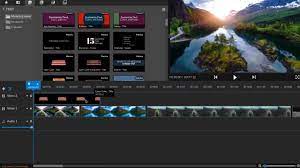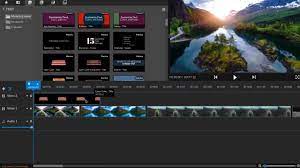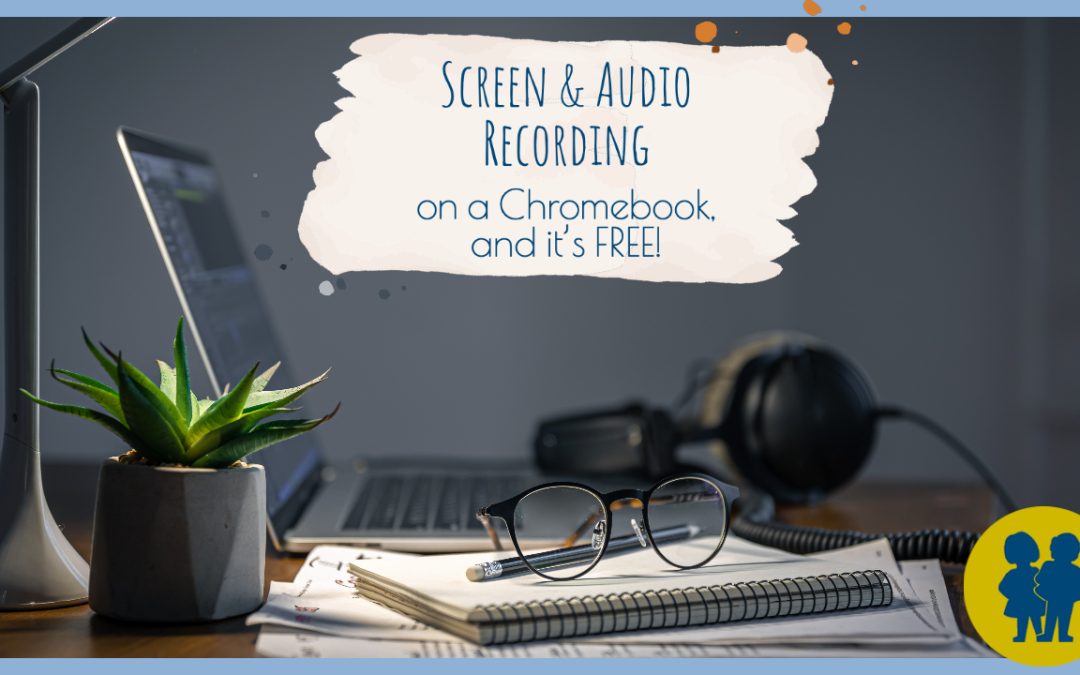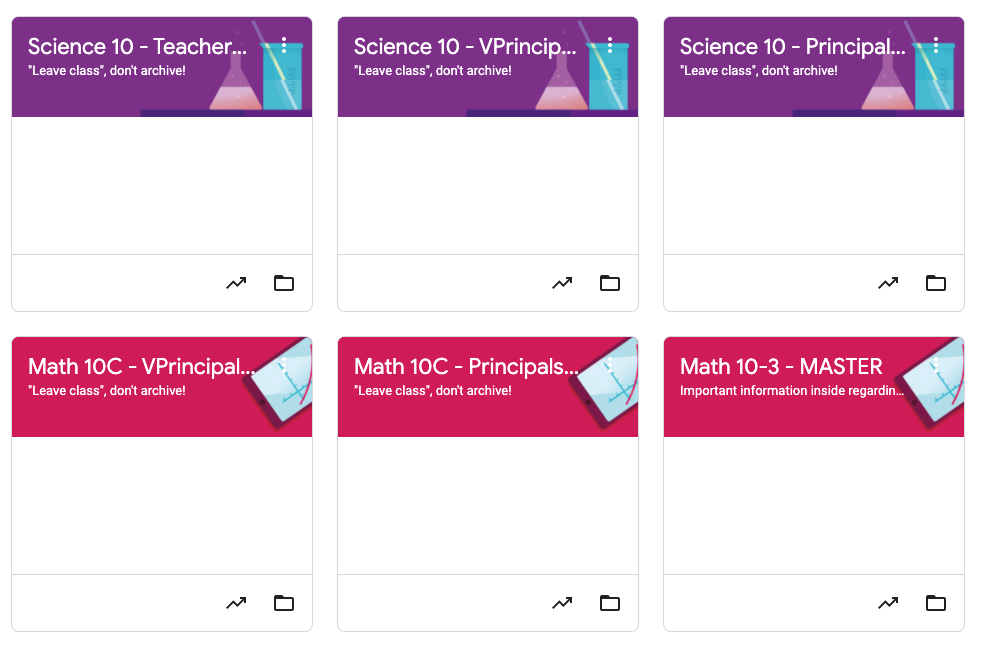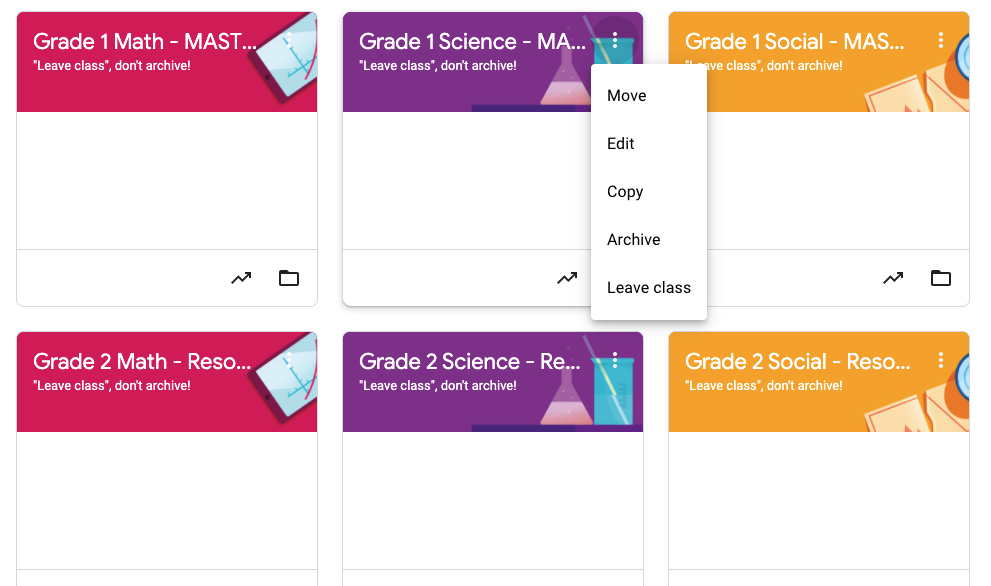As we begin a new school year, it’s important that we take a look at FOIP, student data, privacy, and safety. We have applications that are not acceptable for use with students in CESD, and we have support for you in determining if a digital tool is suited for use with students.
Canva is an example of an app with an unacceptable privacy policy for student use. Right now all teachers have a FULL LICENSE to Canva for the purposes of creating resources for the classroom. We cannot use Canva with students, but we’d like to keep it open for teachers to use, but the only way to achieve this is for teachers who have previously used it with students to adjust that practice.
Class Dojo is another app that we can’t use in CESD. Their reputation with student data does not meet our criteria here.
So… now what??
First of all, we have a list of applications that have gone through a vetting process, and we have posted this information for you to consult when you are considering using Ed Tech in your classroom. You might find the application on that list.
If you don’t find the website, app or extension you want to use on that list, here are some steps to take; steps that are part of our official CESD vetting process.
1. Consult Common Sense Media. When we vet an app, we often start there, as their breakdown of the app and its privacy are well-done. The basics will be the same worldwide. Any ed tech pieces that we grant a “yes” status too have also been favorably vetted by Common Sense Media.
2. It’s important to bear in mind, that we live in Canada, and while there are similarities, there are also differences in privacy management. COPPA and FERPA don’t apply in Canada. Those are American laws, so seeing those terms doesn’t help us. We don’t look at that when we do our vetting process, as it is meaningless here.
3. We need to know where the student data is stored. We want it stored in Canada. SeeSaw, an application for younger students can ensure data is stored in Canada on paid accounts. If it is clearly not stored in Canada (the privacy policy may or may not address this), then we aren’t going to be able to approve it for use in CESD. If the privacy policy doesn’t indicate, we have no problem reaching out to the provider to ask where their storage is kept.
4. When possible, having students use their Google single-sign on is preferred. Applications that store the data in the student’s Google Drive are also preferred. If the data is there (We Video is a great example of an app that can store all things in the student drive… and we can get full licenses to it for about $5 per user, so file that away in your mind for future reference), then we know that the data is stored in Canada and it is secure.
5. Finally, if none of the above-mentioned steps have ground your idea to a halt, talk to your administrator about the application you want to use, and they will reach out to our Director of Technology, Ted, and our Coordinator of Ed Tech, Michelle, and they will handle the vetting process on your behalf. We have a formal vetting process for apps that our teachers want to use. The list will never be complete, and we don’t try to make it complete. We try to make it relevant for our teachers in CESD.
And on a final note, if the application you were thinking of using doesn’t meet the requirements, consider reaching out to Michelle. Sometimes technology can be kind of like a house, and if you find yourself locked out of a house, you may have to try to go in through a window. Michelle likes to try to find windows, so even if the app you hoped to use is a “no”, there may be an alternative, or a different way to approach the same pedagogy. All is not lost with a “no” extension or application!!