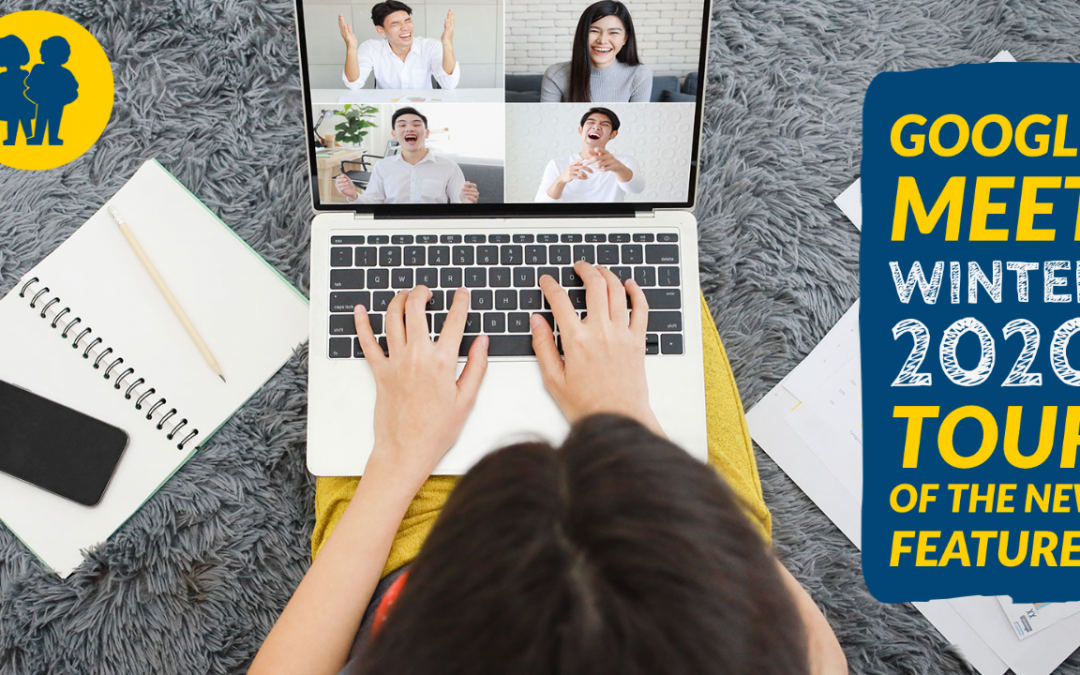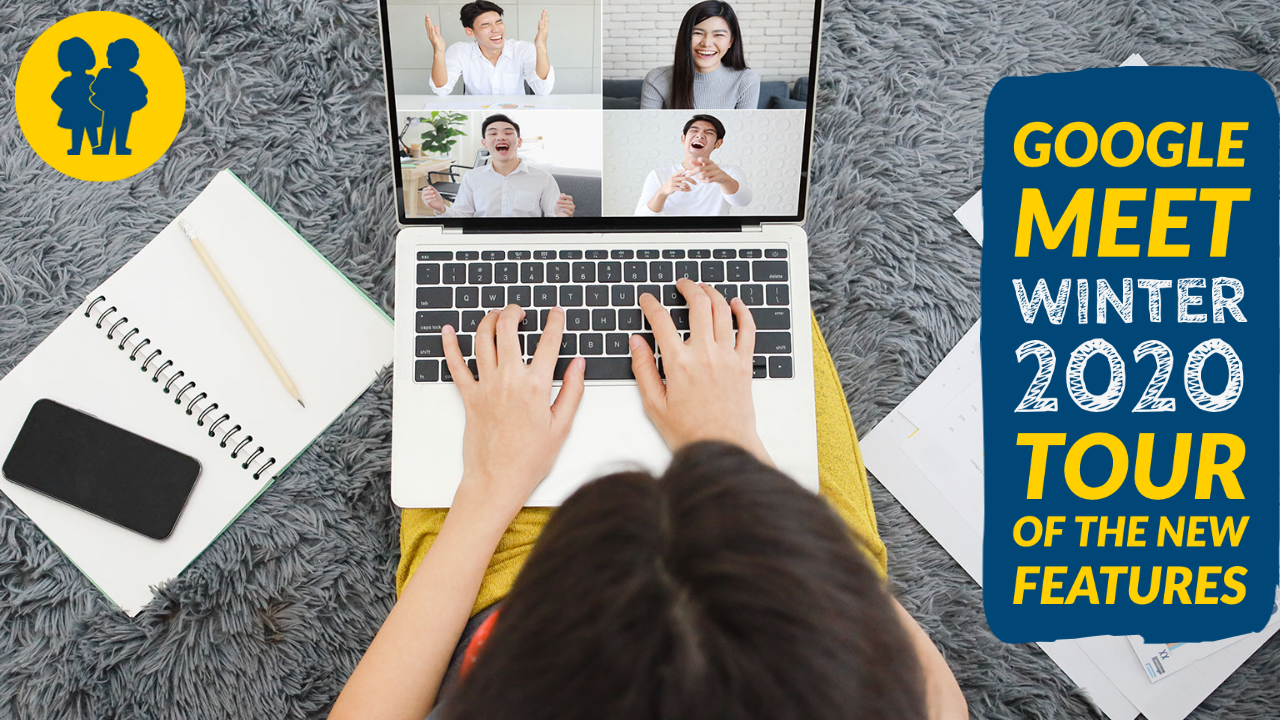Digital Microscopes – A Comparison

Jiusion Digital Microscope
Pros
Small, Easy to store, takes very good pictures. Adjust lights on the cord of the microscope. Takes very good photos.
Cons
The stand is not very high, nor very steady. Needs to be positioned higher (on a book for instance) in order to view and capture the images of the matter being inspected. Must hang on to microscope while taking photo.

Jiusion Digital Microscope & Stand
Pros
Small, takes very good pictures. Stand holds the microscope steady for observation and capturing. Stand adjusts up and down with a knob, and maintains the straight angle on the matter being inspected.
Cons
The stand makes these microscopes take up additional storage space. The ring that holds the microscope in the stand makes focusing a tiny bit awkward.

Inskam Digital Microscope & Stand
Pros
Small, takes very good pictures. Stand holds the microscope still for observation and capturing. Measurement built onto microscope stand where it cannot be lost.
Cons
The white stand reflects the lights from the microscope back into the photo. Grid is measured in 5mm by 5mm squares, with no option to change it to micrometers.
Sample Image
The same sweater fibre has been photographed under each microscope, for the sake of comparison. The two Jiusion microscopes (left and centre) definitely take a better quality photo.
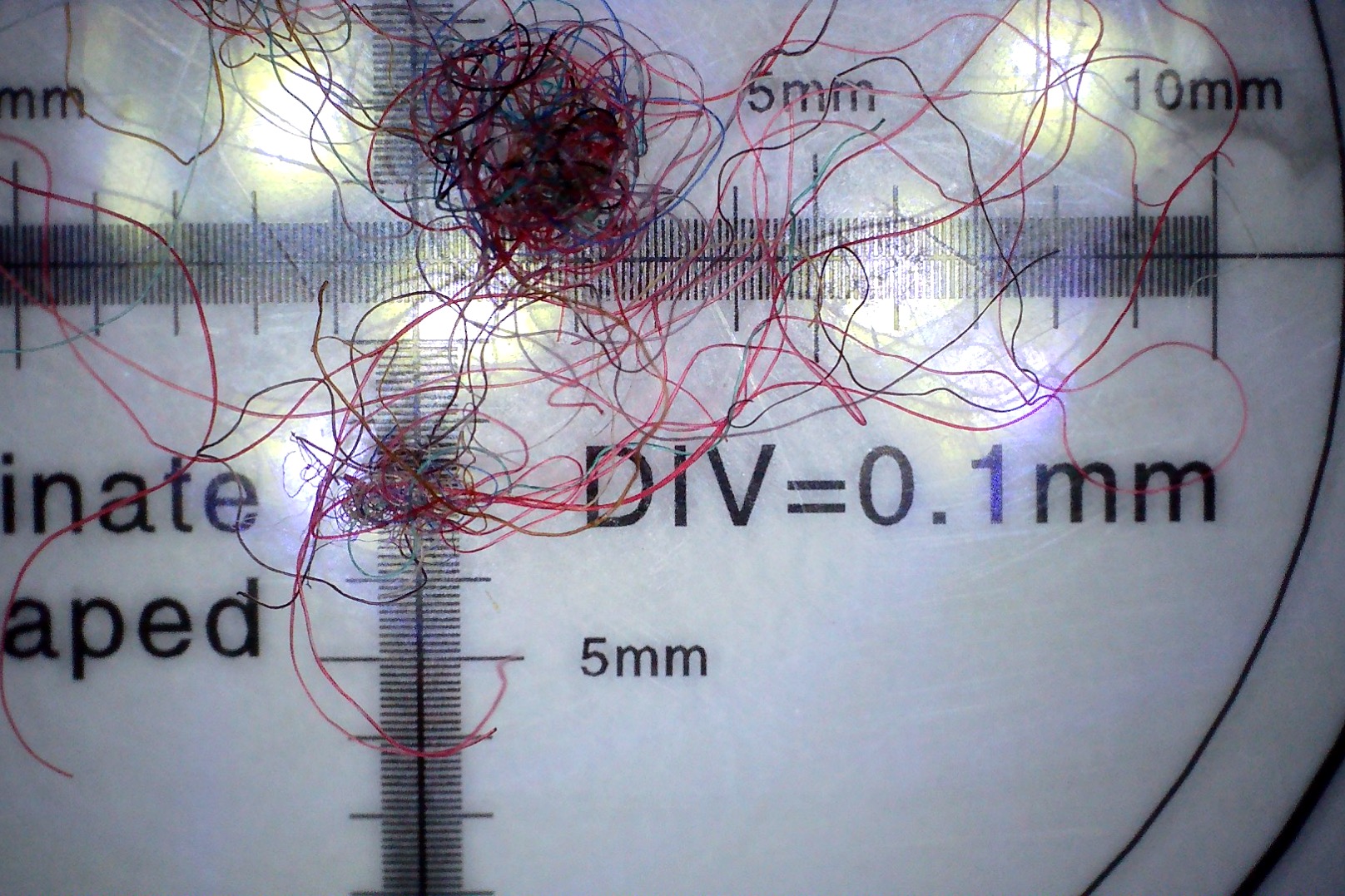
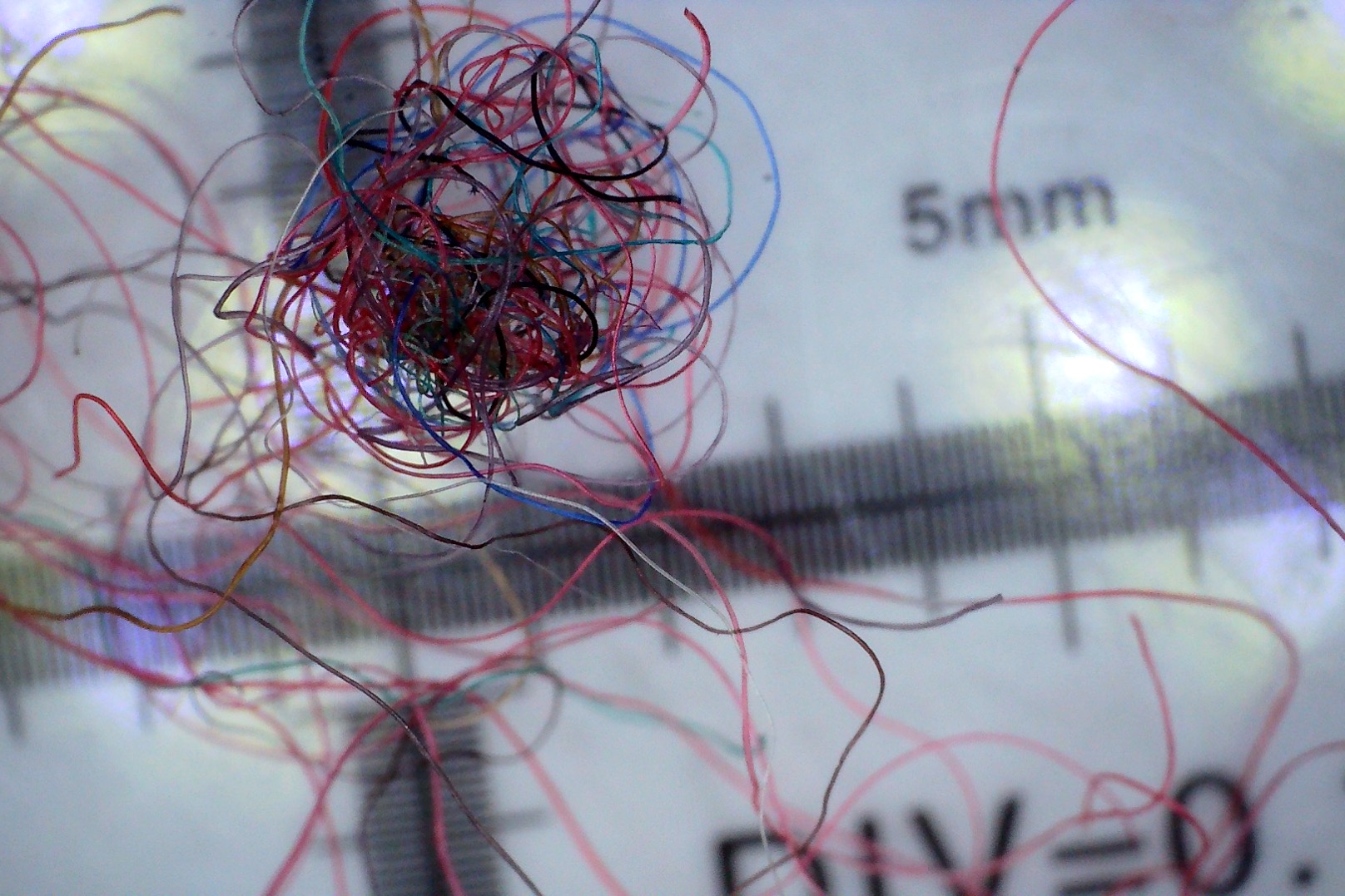

Conclusion
The IMC will have a kit containing the middle microscope with the steadiest stand. These microscopes are easy to use with chromebooks, so science teachers interested in booking a class set of digital microscopes will have that option. The two jiusion microscopes are very similar in their images, however, the one with the flimsy stand is likely to frustrate some students.
If schools are interested in purchasing digital microscopes and wish to test the three demonstration models out, contact Michelle and she will send you the three to test out and inspect.