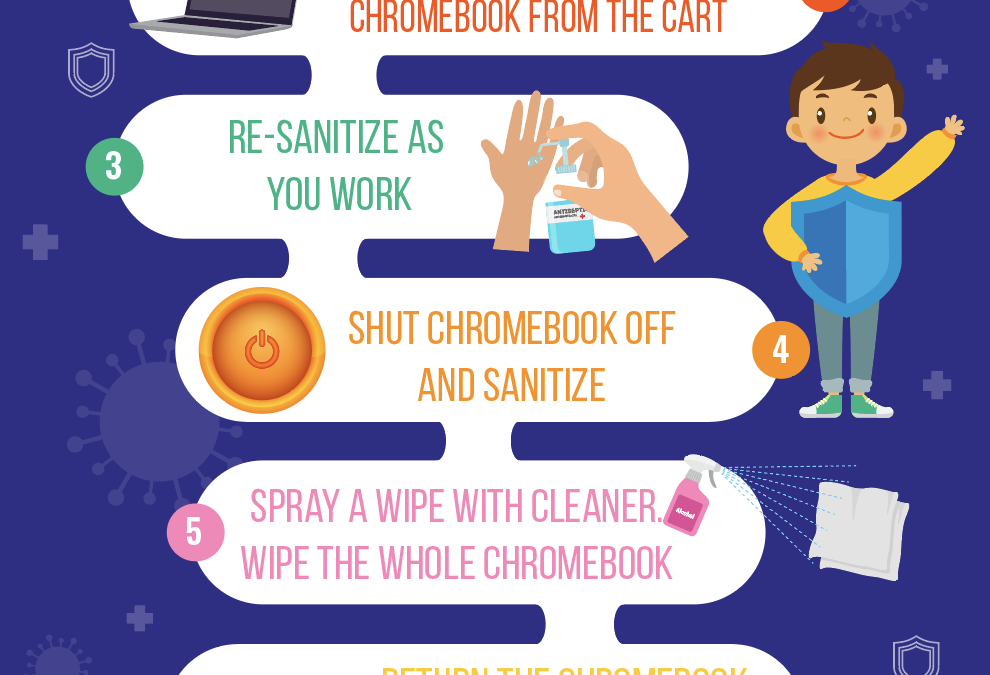
Chromebook Cart Sanitizing Instructions
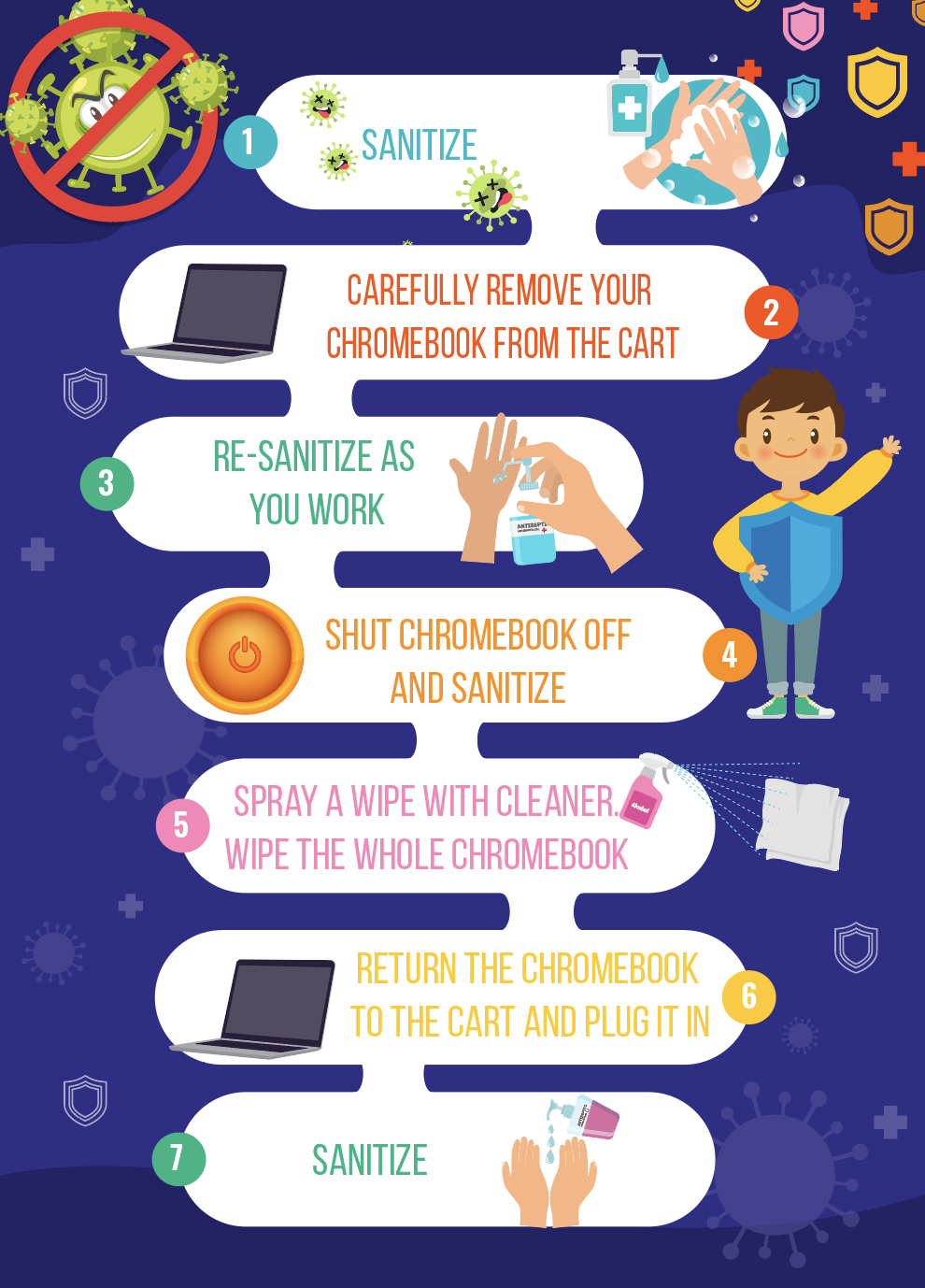
If you need additional sanitization instructions for your Chromebook carts, here are the printable files.
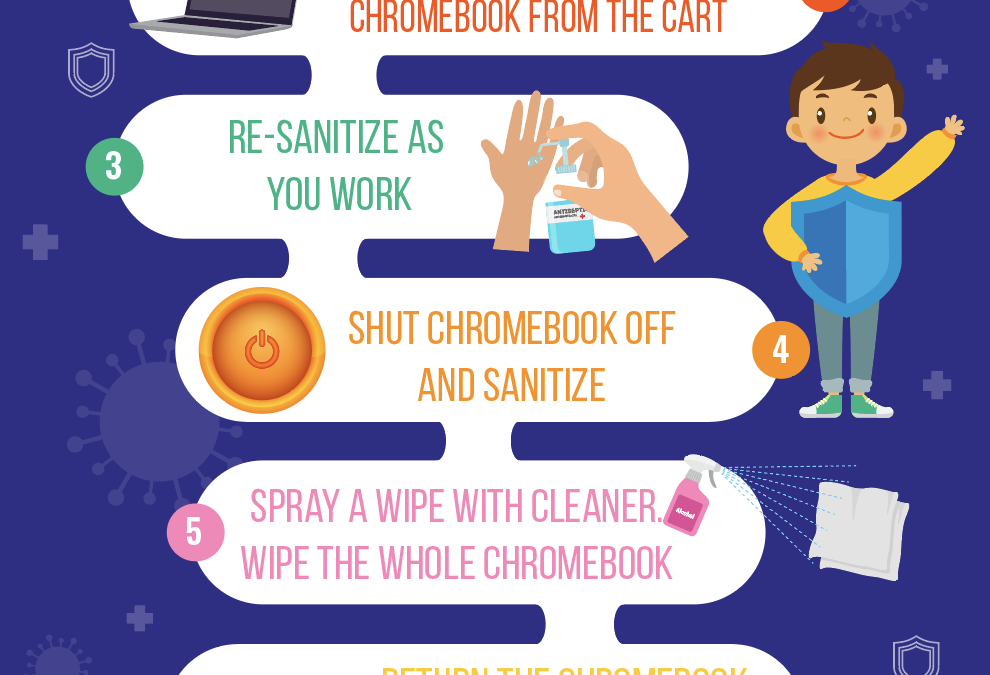
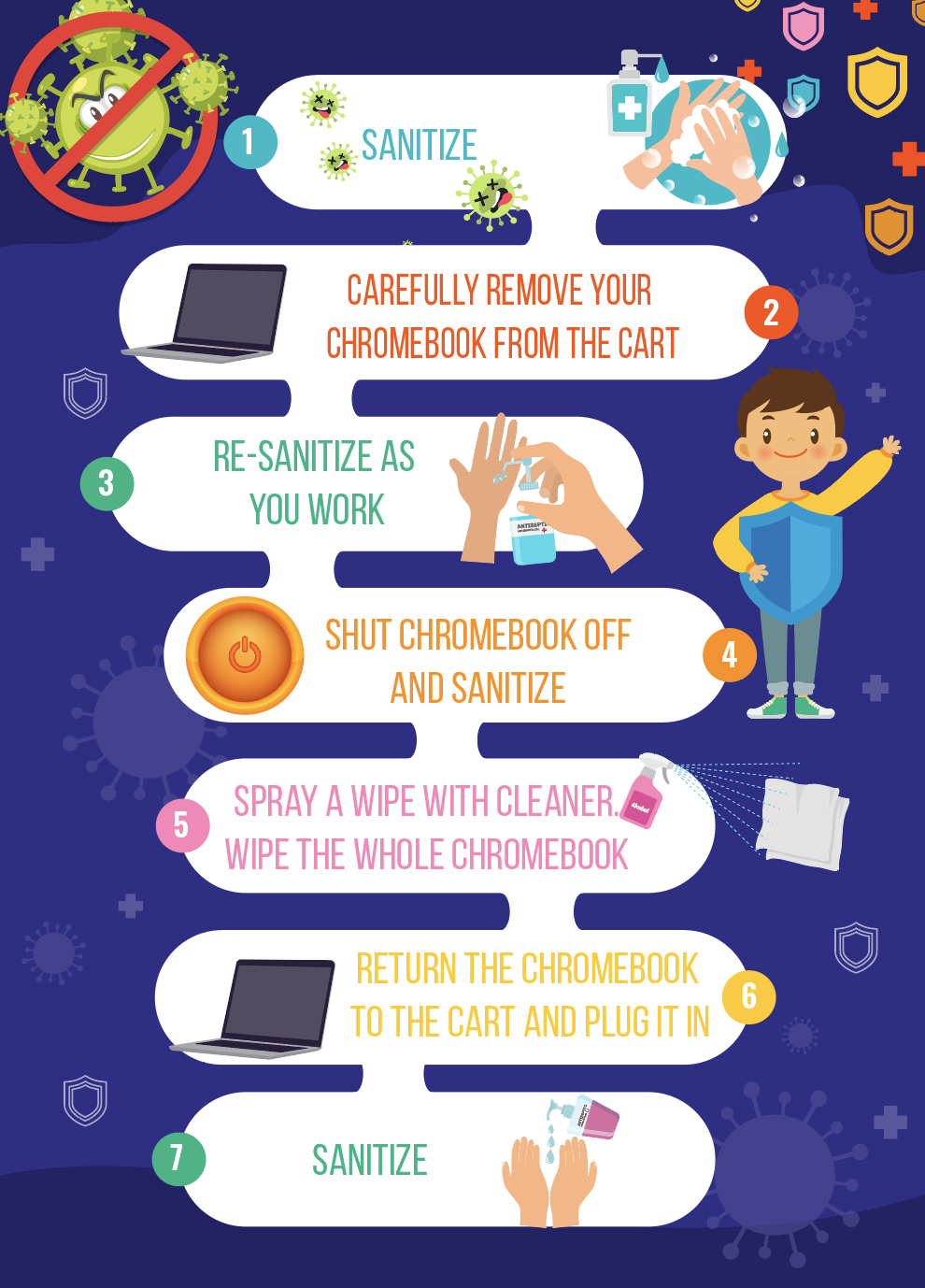
If you need additional sanitization instructions for your Chromebook carts, here are the printable files.
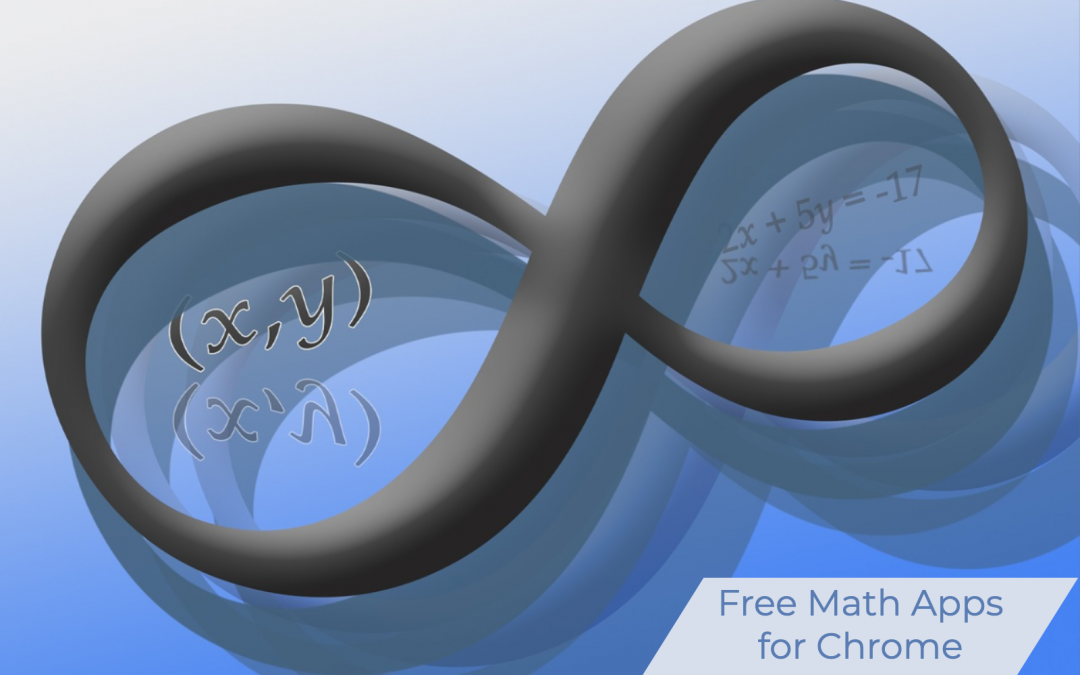
Fractions? Geoboards? Clocks? Vocabulary cards? Number Frames? The Math Learning Centre offers a small, but high quality selection of Chrome apps to assist with teaching mathematics. Have a student who has finished their work early? This resource may have what you need! Equally, if you have a student who is struggling, you may find something of value here.
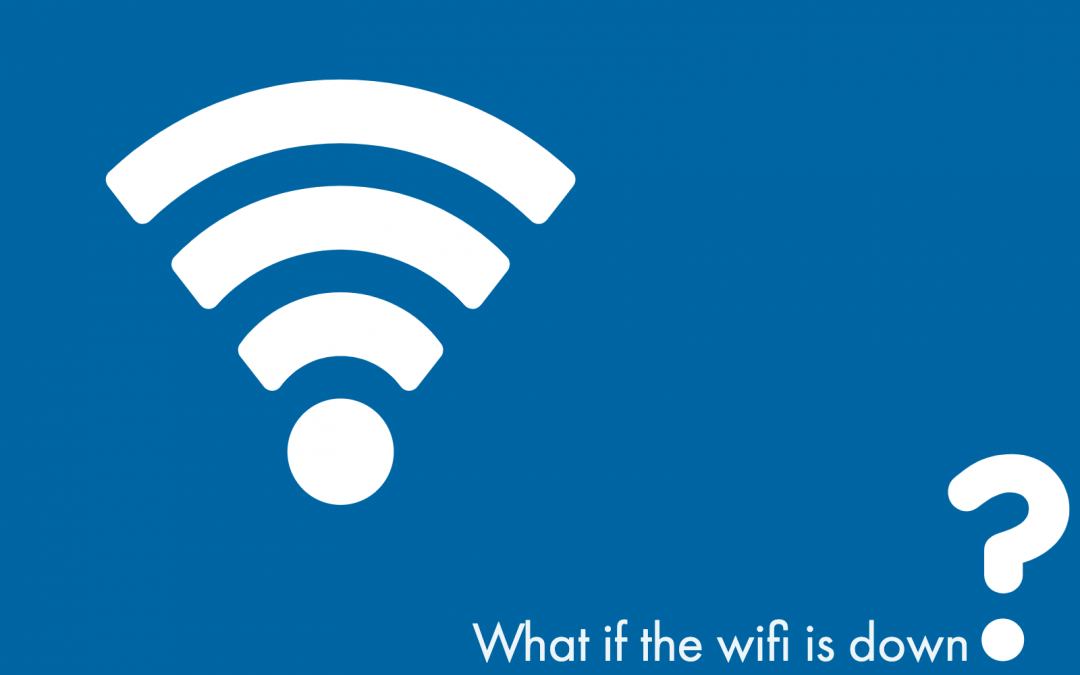
There’s a widespread misconception that without Wifi access, Chromebooks are useless. This is simply not the case. Teacher Chromebooks will allow for “offline use”, whether it is at home or at school that you end up offline.
Google’s Training Centre offers information as to what steps you need to take in order to “Keep Calm and Carry On” in the event of a network issue.
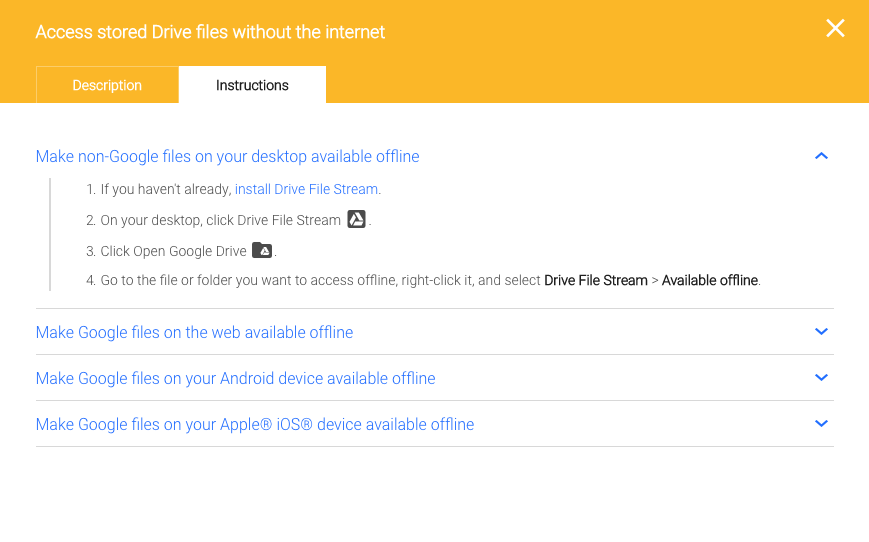
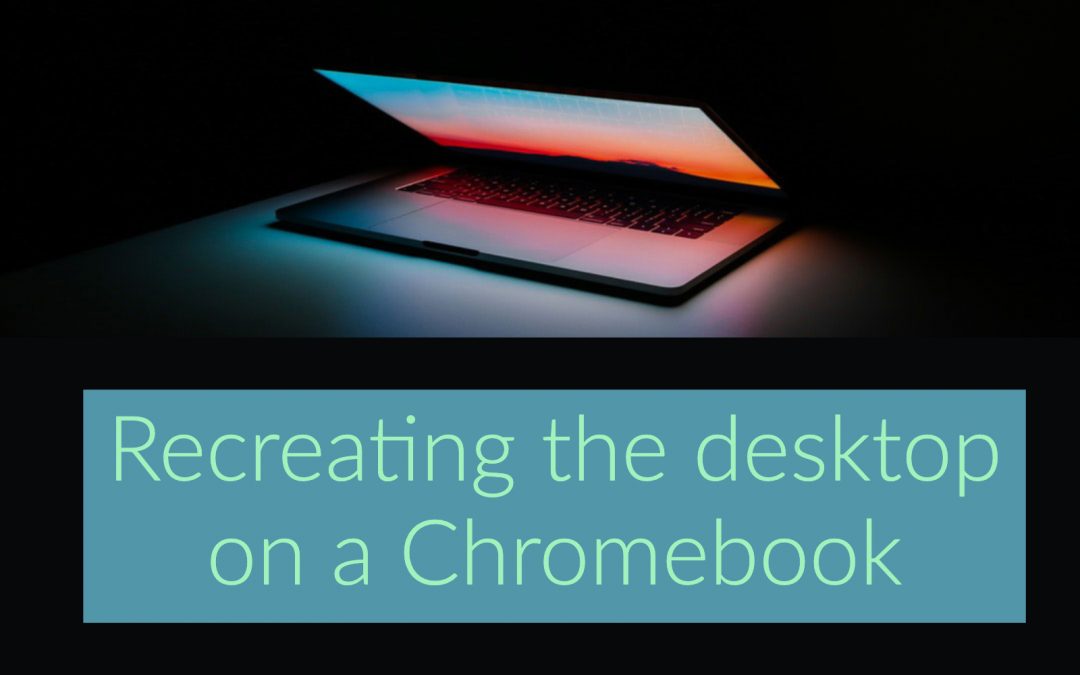
In addition to being able to use colours on folders to assist with organizing, there is another handy trick. You may have already discovered this, but if you haven’t tested this out yet, it’s how I replaced my desktop when I became a Google Educator. You can right click on anything in your Google Drive (folder or individual document) and you will see that one of the options in the fly-out menu is “Add to Starred”.
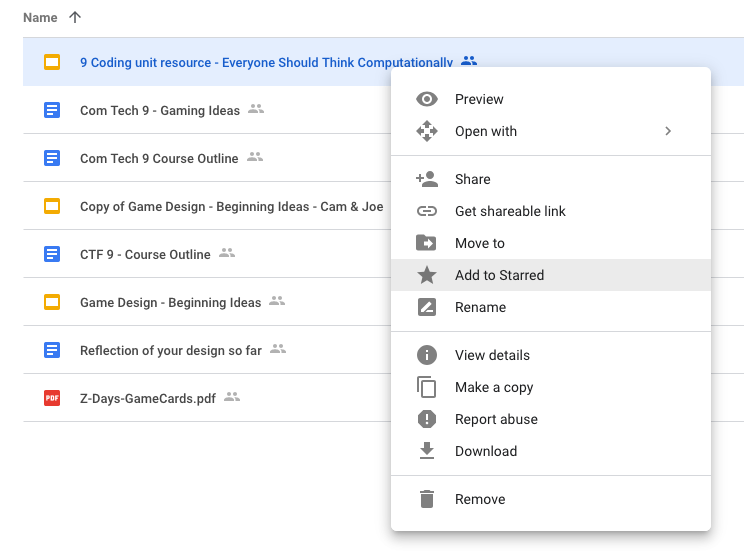
Anything that you add a star to will appear on the left side of your drive when you click the link that says “starred”. As a teacher, I always starred the unit I was currently teaching so it would be quickly available, then I would unstar it at the end of the unit and apply the star to the next topic. If you look at the following image, this is what my “Starred” drive presently looks like:

When I was teaching I always kept other frequently used documents in there (the Google doc with the ongoing staff meeting minutes, the list of classroom phone numbers, the detention room supervision schedule). Essentially it was the functional equivalent of my windows desktop.
And one last thing – don’t forget it you swipe upward from the lower portion of your touch screen chromebook you have shortcuts to a myriad of your Google resources – there are shortcuts to things like Drive, Kami, Read and Write and many other extensions, including extensions you’ve added yourself.

It’s been lagging for some people. This could be the result of a few different things.
1. Too many tabs open – if you have 10-kajillion tabs open, things will slow down. (Google Keep is a great place to store websites that you don’t want to lose track of – just a tip there – as a teacher I often had many tabs open… stuff I’d discovered while searching for something else but didn’t want to lose…)
2. The download folder of your Chromebook could be full. Especially if you use Teachers Pay Teachers to buy resources. If you do that, download them, copy them into your Google Drive, then remove them from the downloads folder!
3. Your browser history (cache for those of you who are more my age category) may need to be cleared. To do that, click the 3 dots up at the top right of your screen (Where your profile photo is) and choose history. You’ll be taken to a screen such as . the image attached to this commentary. On the top left you can clear the browsing history.
So, in general, the usual things that can slow a computer down could be impacting your Chromebook. Test out the above three things if you’ve been having challenges with the field trip form!