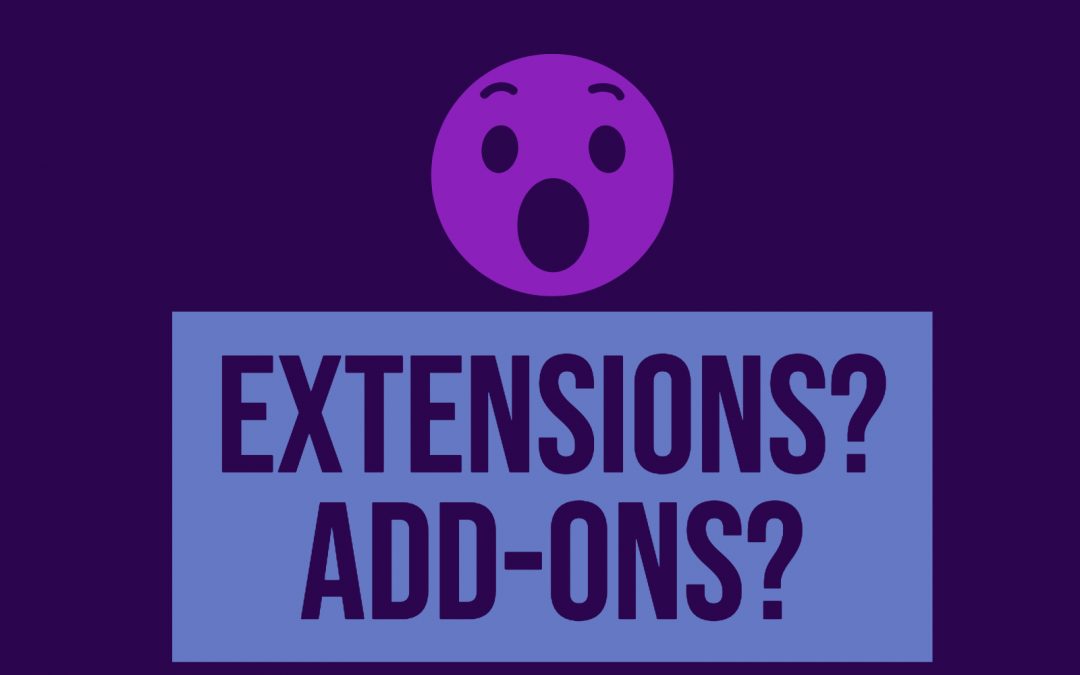
What are Extensions & Add-ons?
I think we’ve all heard the phrase “There’s an app for that!!” – the GSuite/Chrome environment is part of that vein of thinking. If there is something you have in mind to do with your document or presentation or even spreadsheet, it’s likely that with an extension (those are for Chrome) or an add-on (those are for the individual pieces of software such as Docs, Gmail Slides…), you just might be able to do what you have in mind – perhaps more!
Generally speaking, extensions are installed into the Chrome Browser and give you an advantage or extra features in more than one application (for example, if you install the Bitmoji extension you will have the Bitmoji icon to the right of your Chrome address bar where your other extensions are (like Read & Write), and you will also have it in the Compose menu of your cesd73 Gmail account. Add-ons are specific to a particular application. An example of an add-on is Pear Deck – it is only valuable in Google Slides. It would be useless to have in Gmail, Sheets or elsewhere.
To find extensions for your Chromebook, go to the Chrome Store (easily found by searching “chrome store in the future) and search around.
To find Add-ons for the software you are using, open that software (so, open Slides for example) and look at the menu titles. One of the menus in all Google Software is “Add-ons” – in that menu you can get new add-ons (now would be a great time to add Pear Deck onto your slides account), or you can manage the add-ons you already have installed.
This is where you really harness the power of GSuite for Education. The stuff you don’t need for your particular class are not slowing your Chromebook down, and the stuff you do need can generally be found – – and more!
