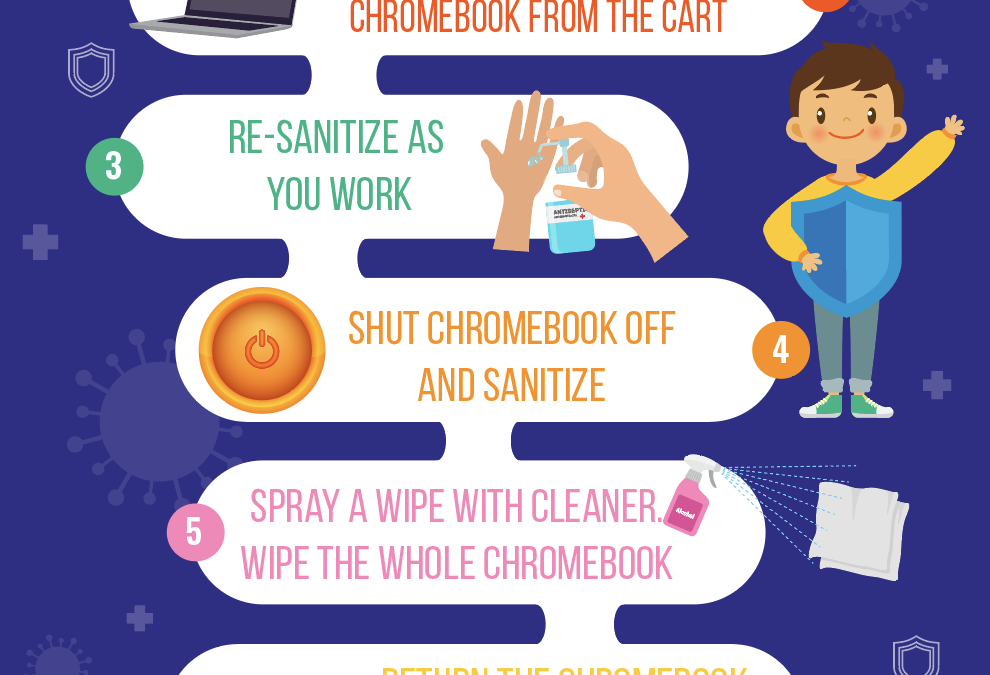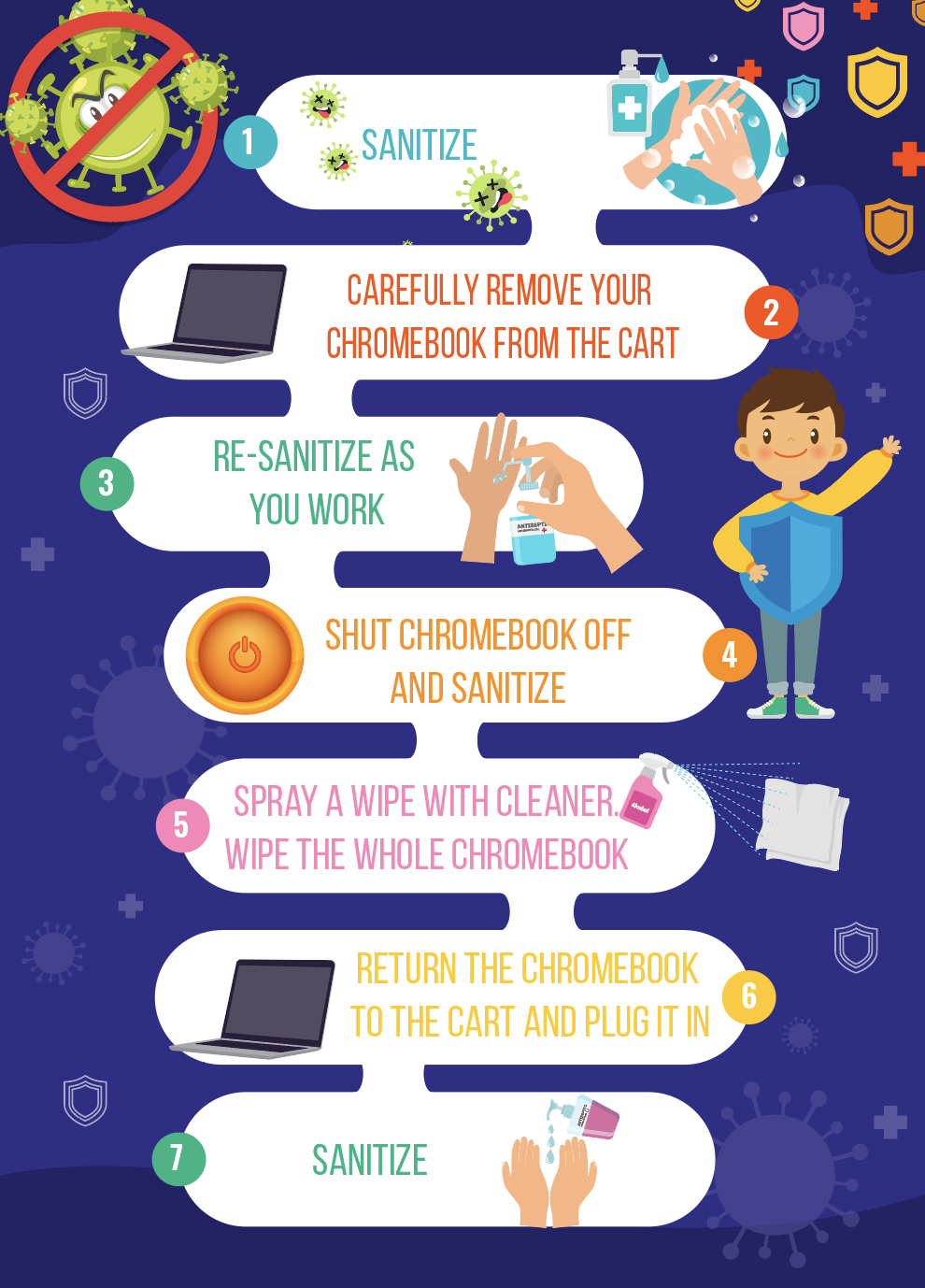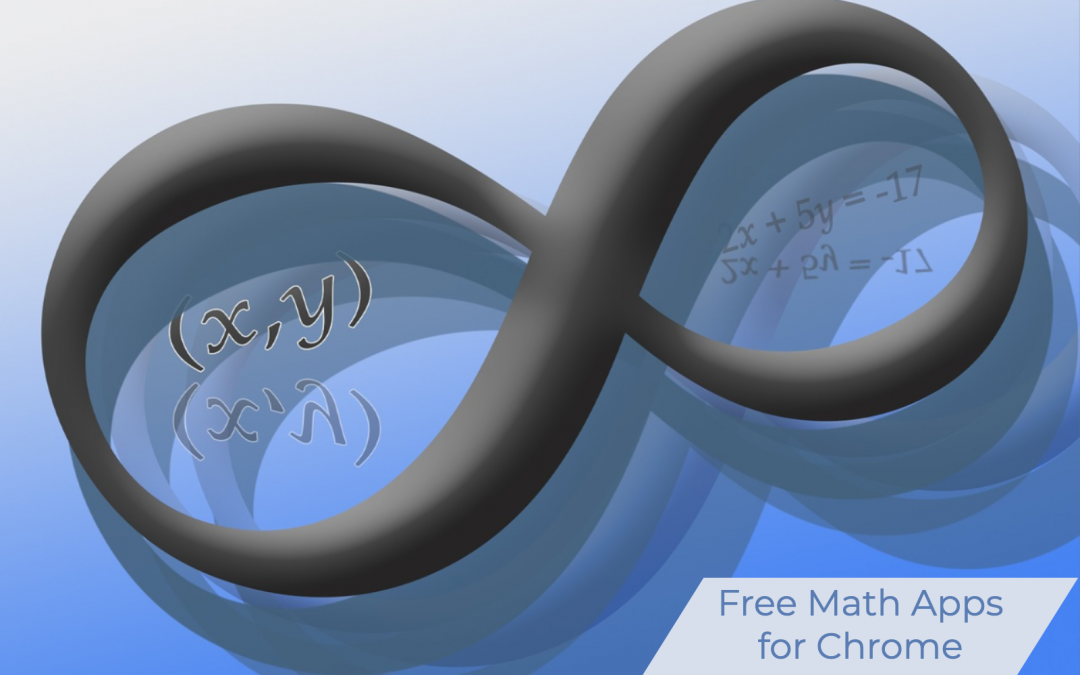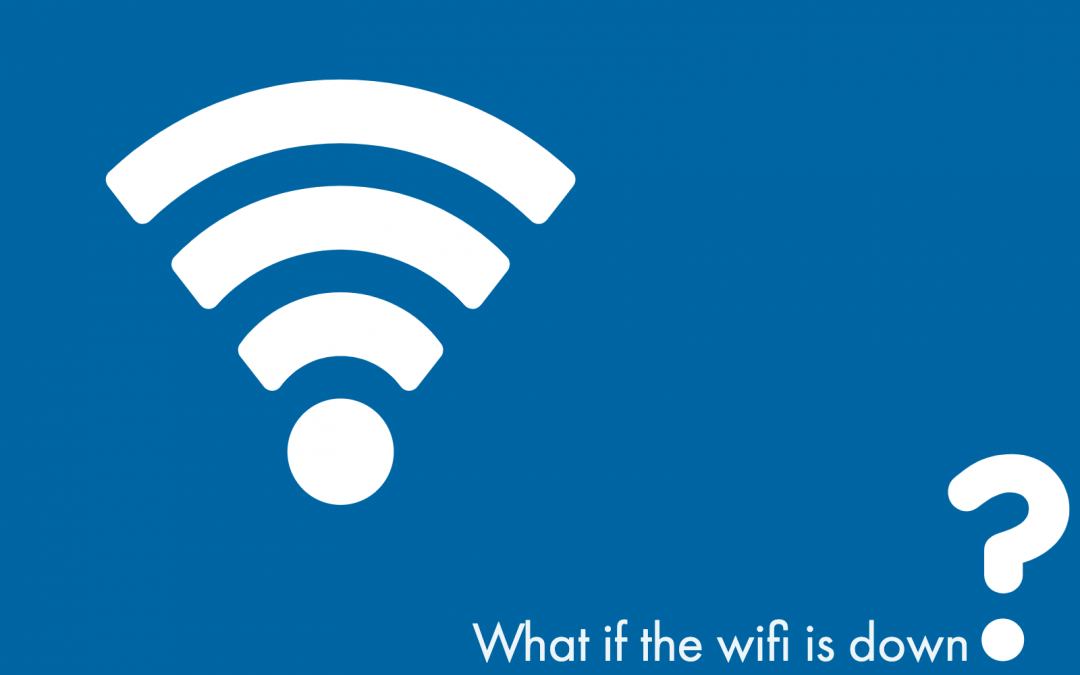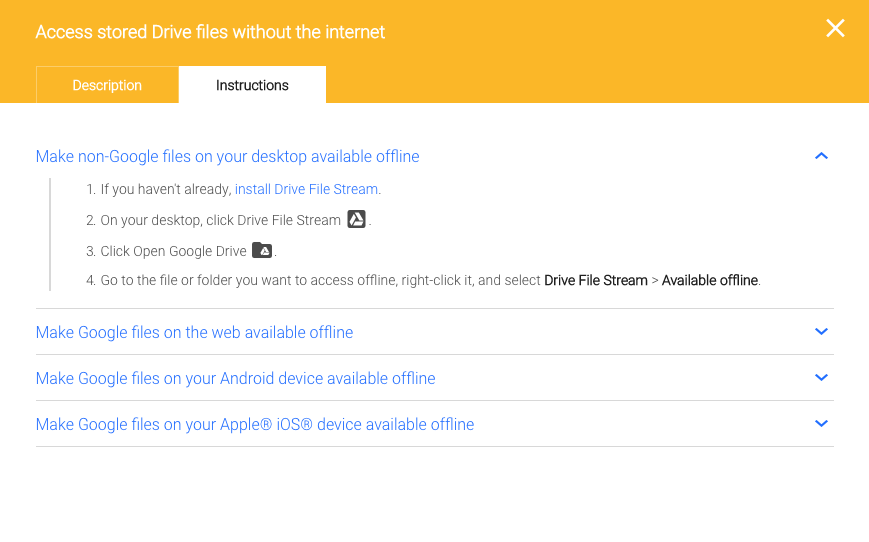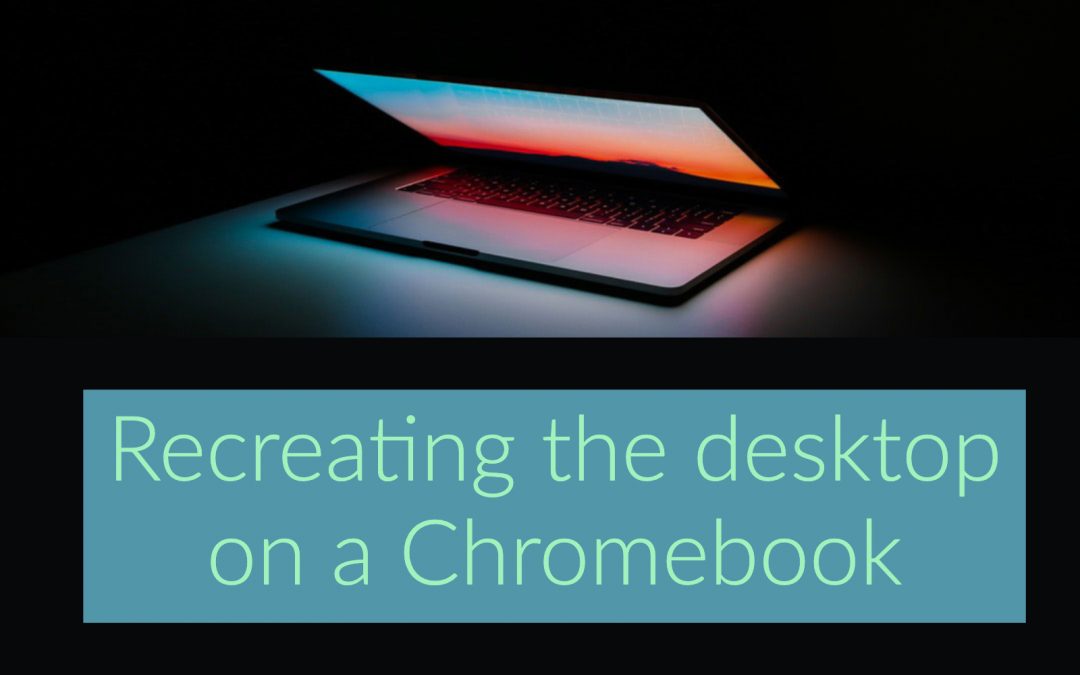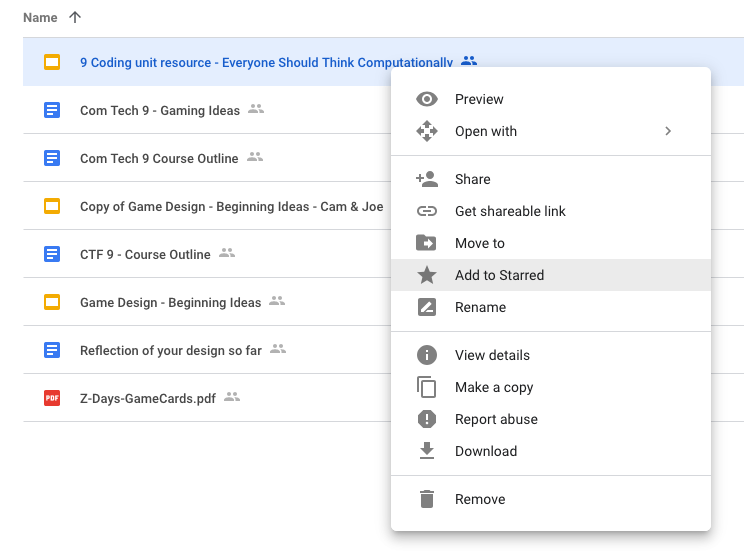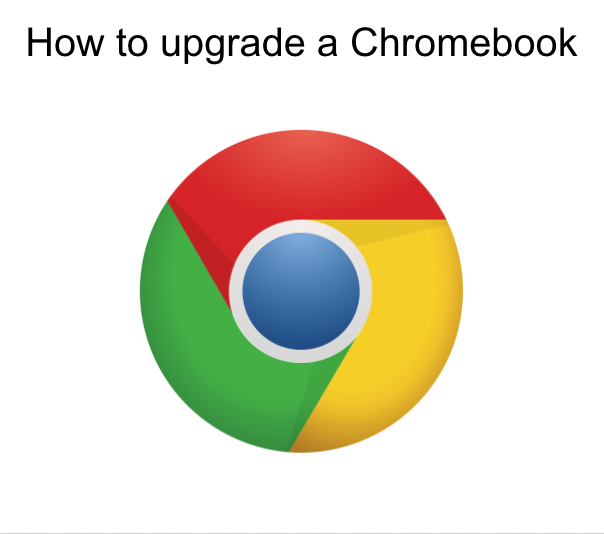
Upgrading Your Chromebook
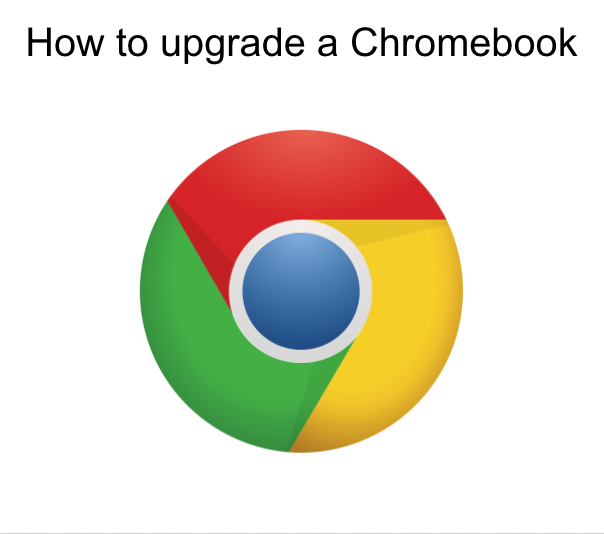
If you are experiencing challenges with your Chromebook, or a student Chromebook, the first place to start is to engage in the simple process of updating the operating system. This step-by-step guide will walk you through the steps to ensure that your operating system is current, which will minimize glitchy behaviours of the machine.