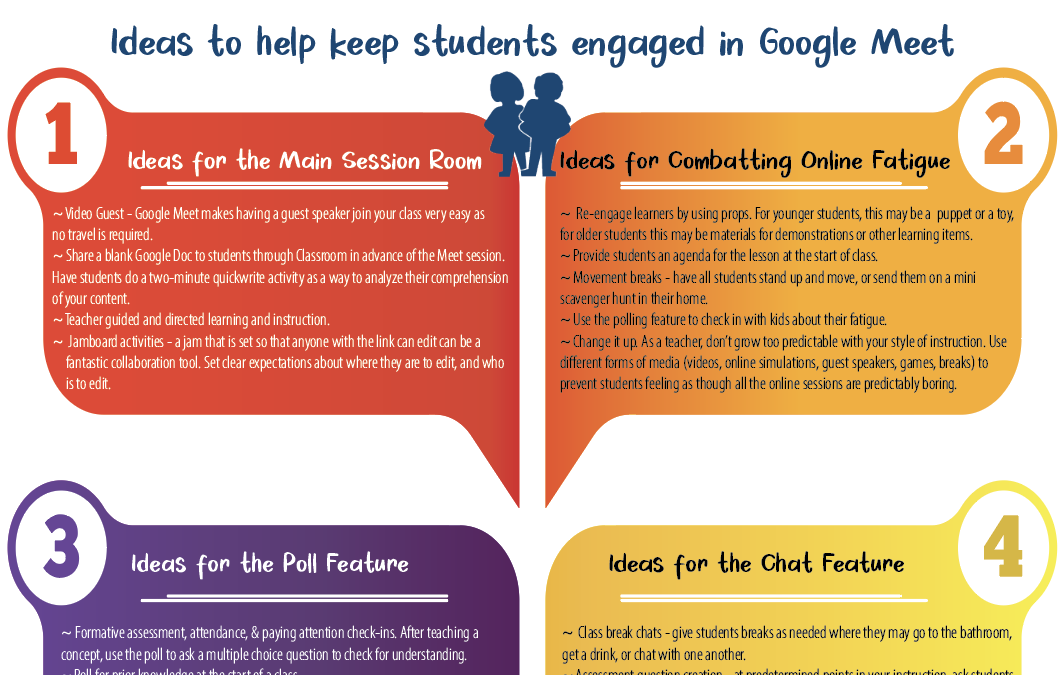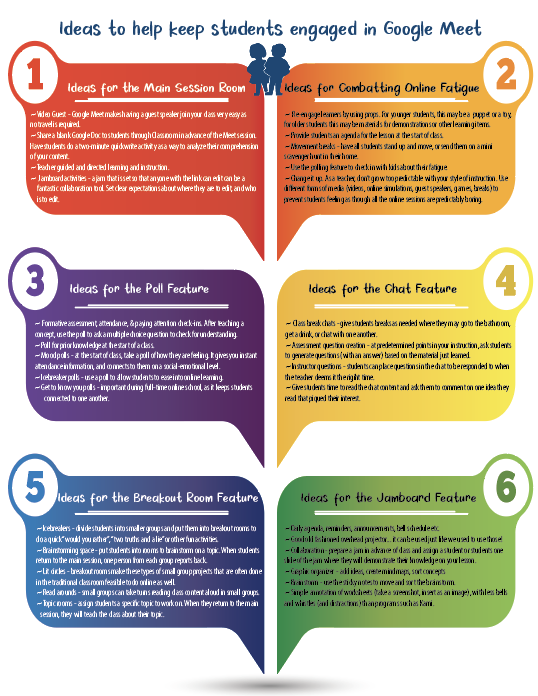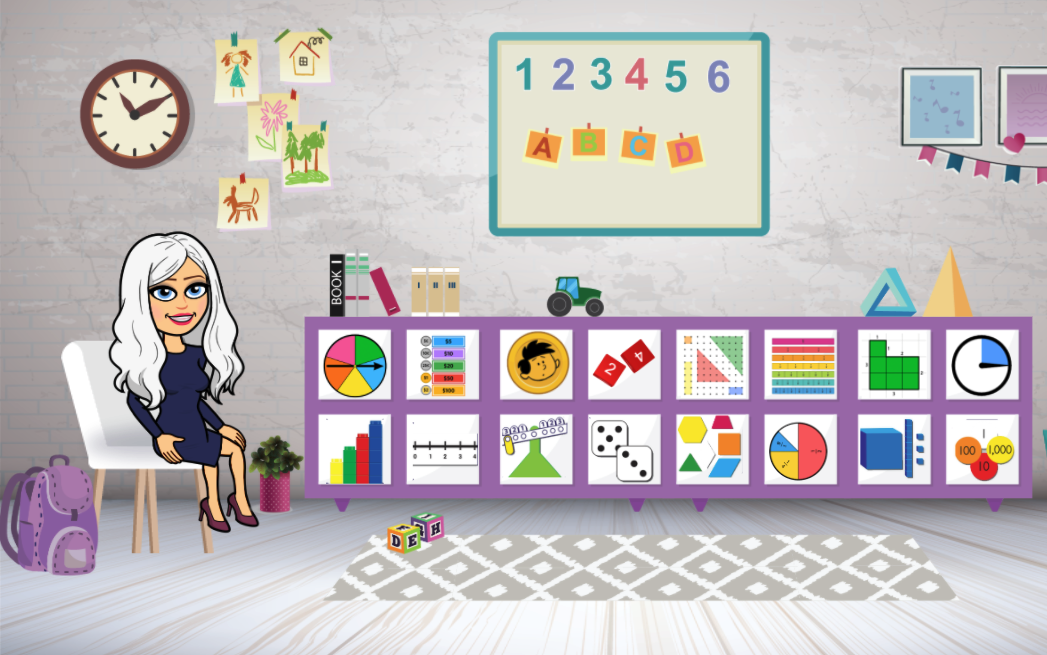
Bitmoji Math Manipulatives Classroom
Here is a one-slide example of a Bitmoji classroom with links. This particular slide contains 17 links to various math manipulatives. 16 of the manipulatives are on the shelving unit of this classroom and are represented by their icons from the sites they link to. Additionally, the clock on the wall contains a link to an interactive time-telling site.
Just swap my bitmoji out for yours, and you’re ready to go!