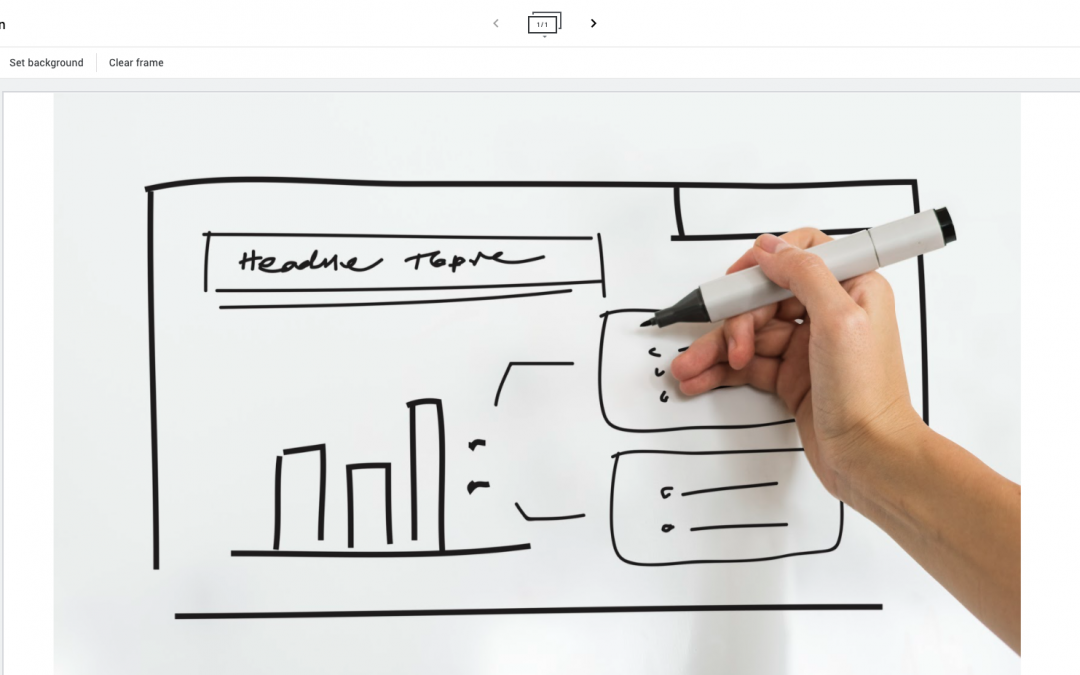
Google Jamboard – Your Digital Whiteboard
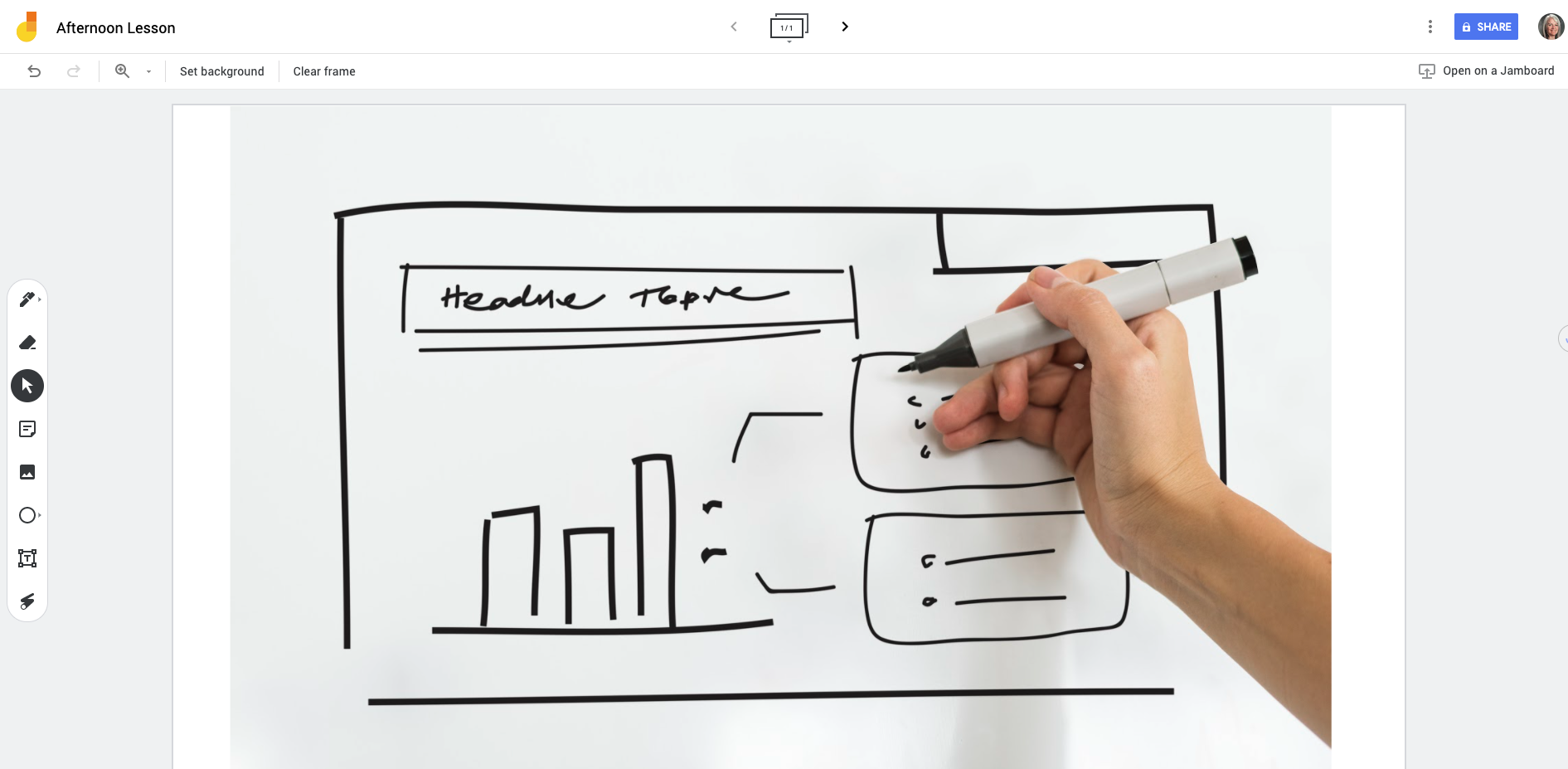
A newcomer to your Google Suite of Educator Tools is Google Jamboard which provides you with a blank screen and annotation tools. With a touch-screen Chromebook, you can now open a new “jam”, and begin drawing, instructing and demonstrating. Best of all – it saves into your Google Drive when you’re done.
With Jamboard, you can easily bring in images, draw shapes, write, erase and illustrate. Even better – it is now built right into Google Meet. So, if you are instructing at a distance, you can open a new jam from inside Google Meet to seamlessly draw and illustrate to your students the lesson at hand.
Want to see it in action?
This instructional video might be helpful.

Using Google Meet for Parent-Teacher Interviews
In the past few weeks there have been a lot of changes to Google Meet. The new features they have rolled out can make managing online parent-teacher interviews much easier than what you may be expecting. Here’s a brief screencast to show you how to undertake this style of conferences without putting a large burden on your shoulders.
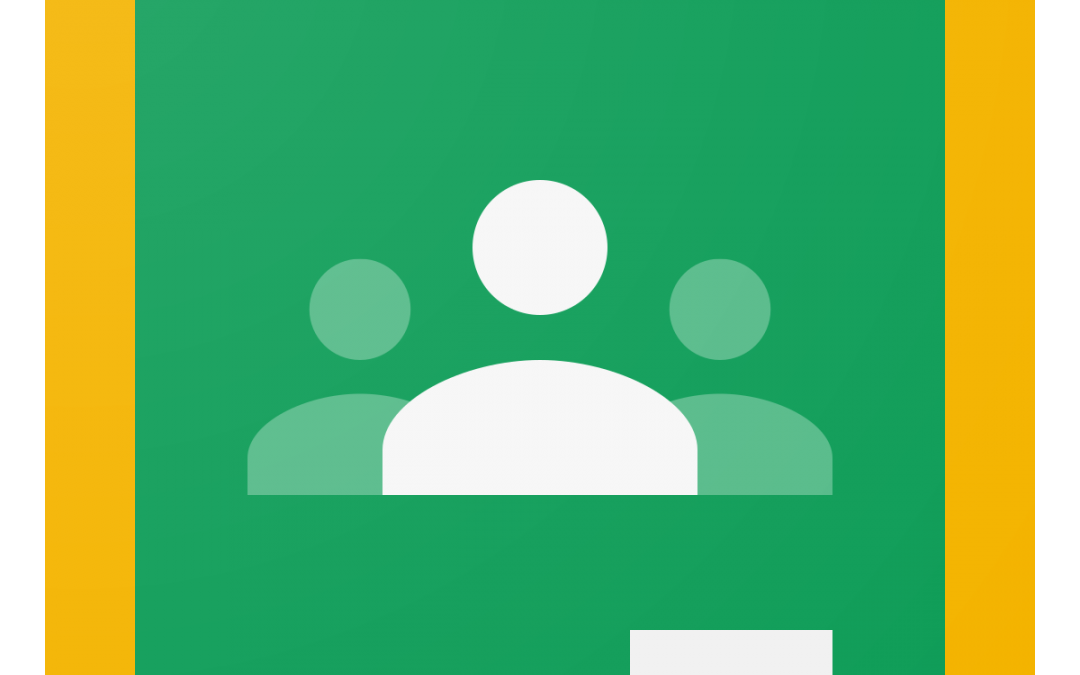
Adding Parents in Google Classroom
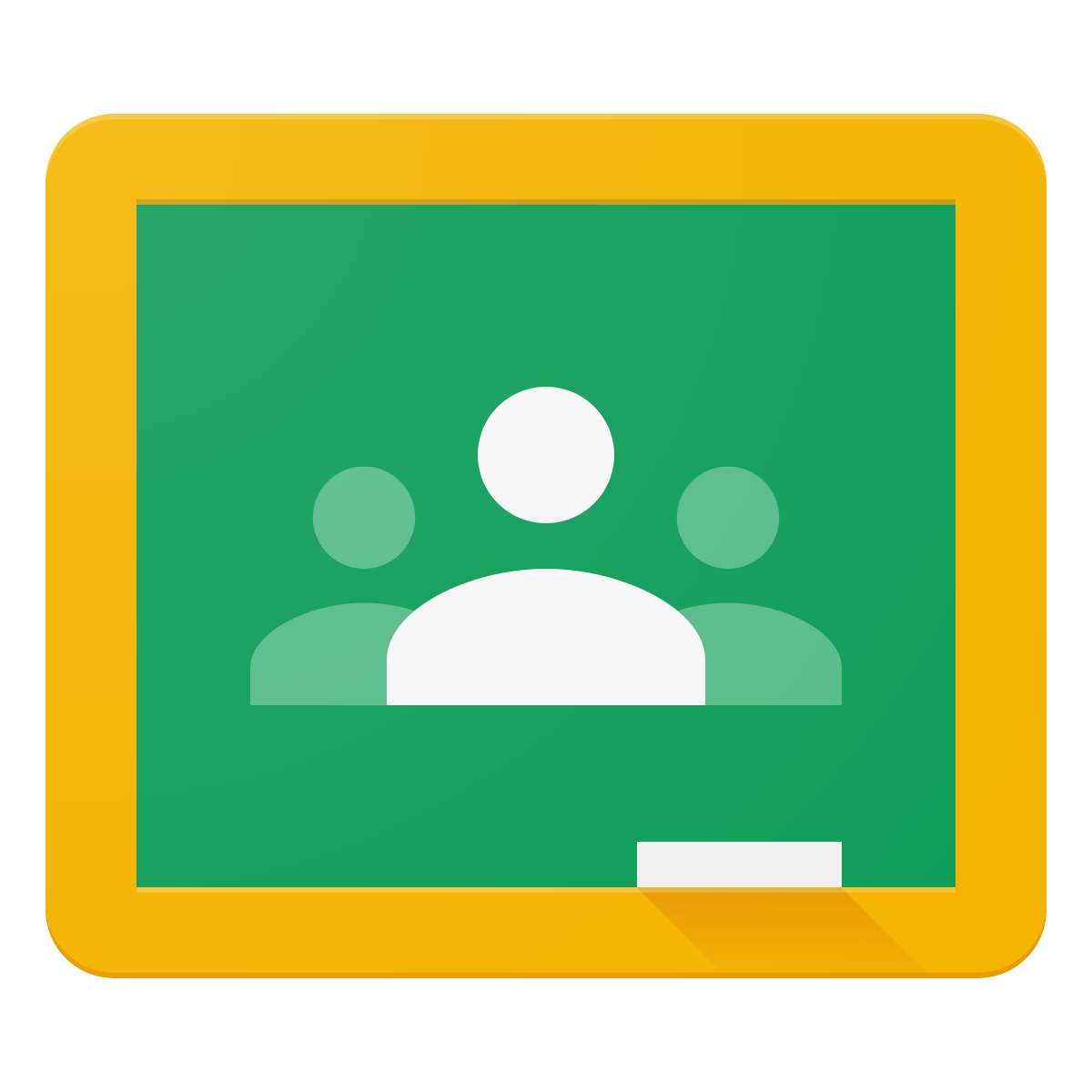
Inviting parents to Google Classroom is a process that must be done using the “invite parent or guardian” link that appears on the people tab, between the student’s name and the email icon.
This video was designed for teachers and parents to be able to see what they can expect to have happen when they are correctly added to Google Classroom.
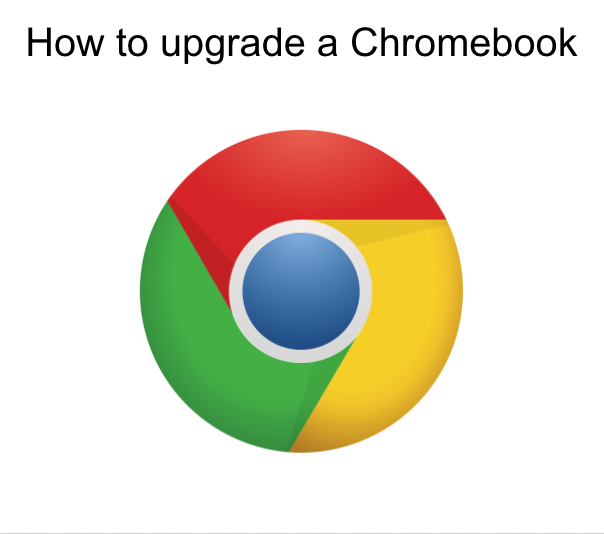
Upgrading Your Chromebook
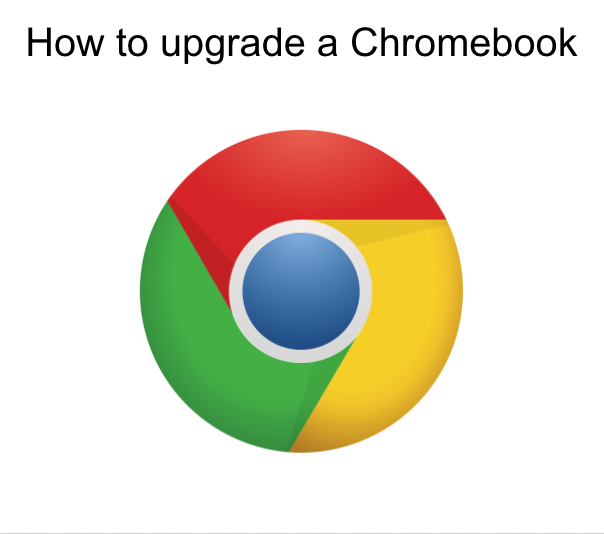
If you are experiencing challenges with your Chromebook, or a student Chromebook, the first place to start is to engage in the simple process of updating the operating system. This step-by-step guide will walk you through the steps to ensure that your operating system is current, which will minimize glitchy behaviours of the machine.
