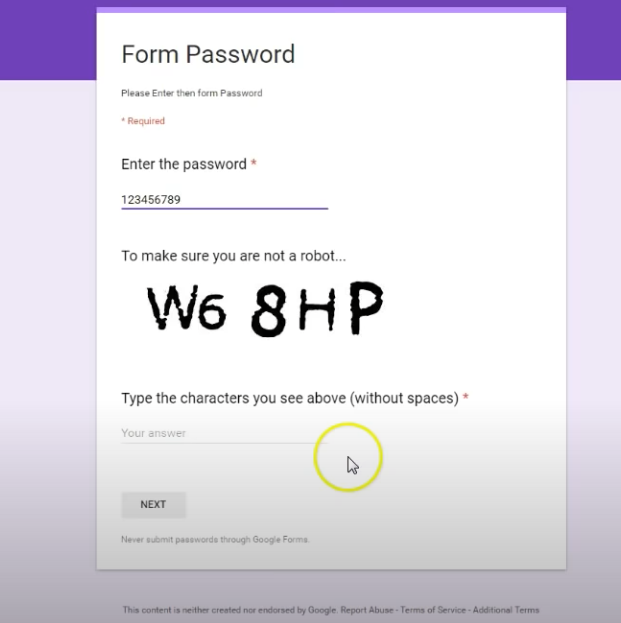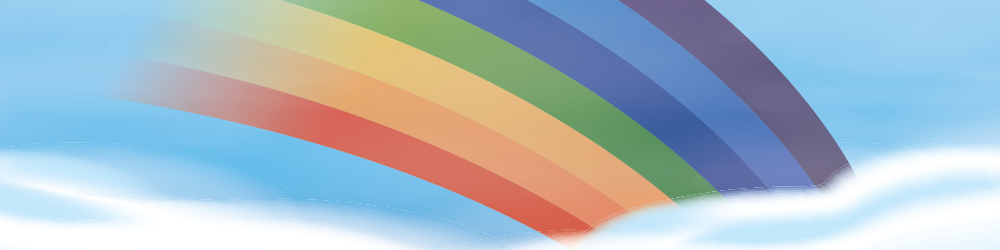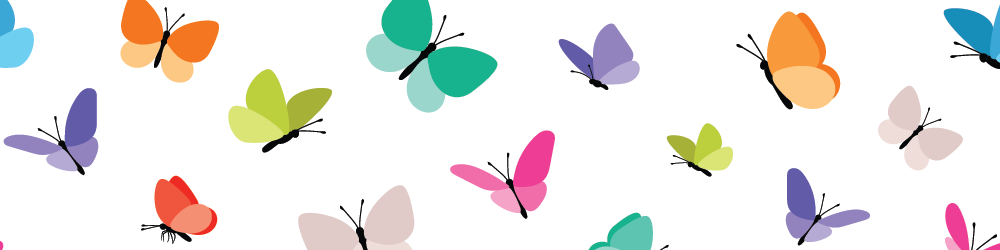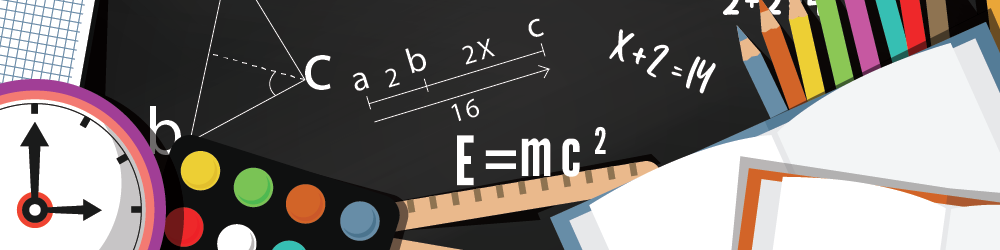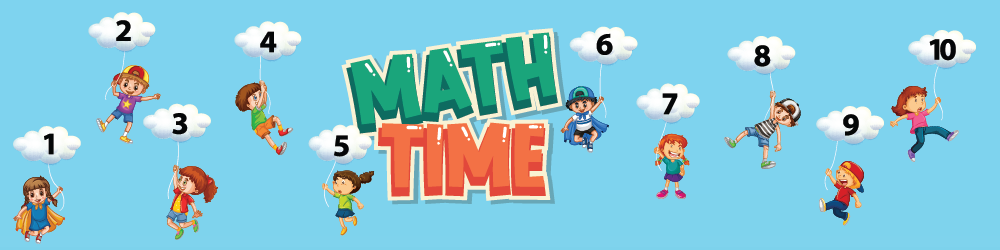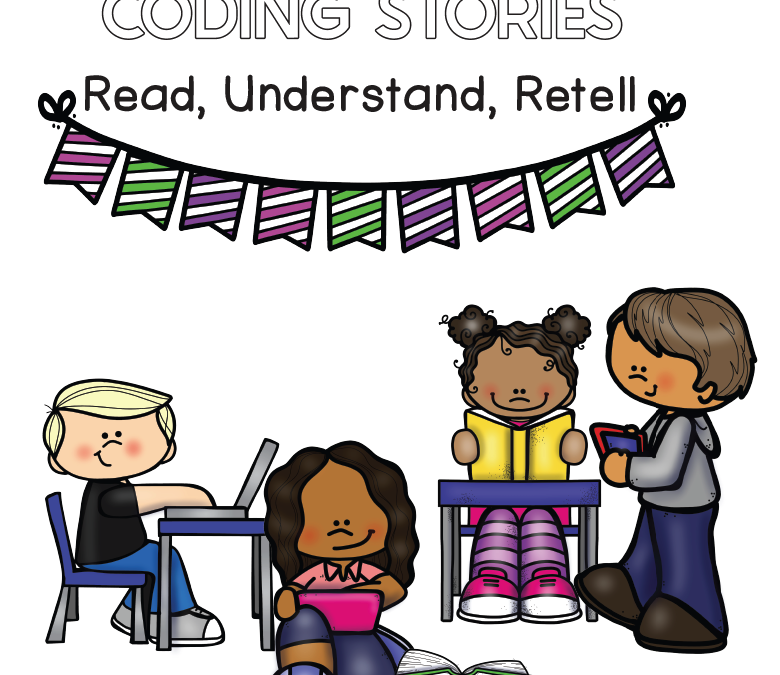
Coding Stories – Screenless Coding for Div 1
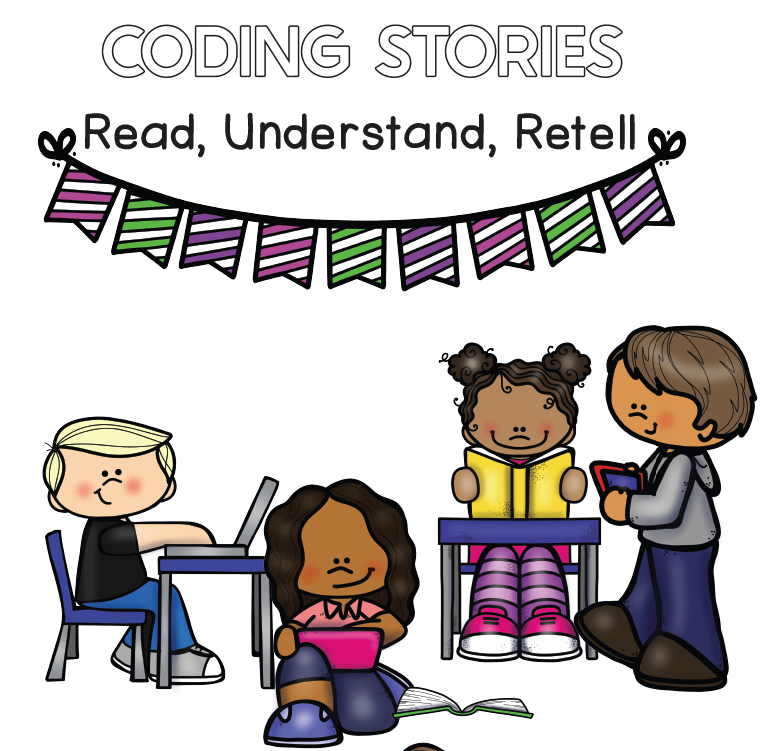
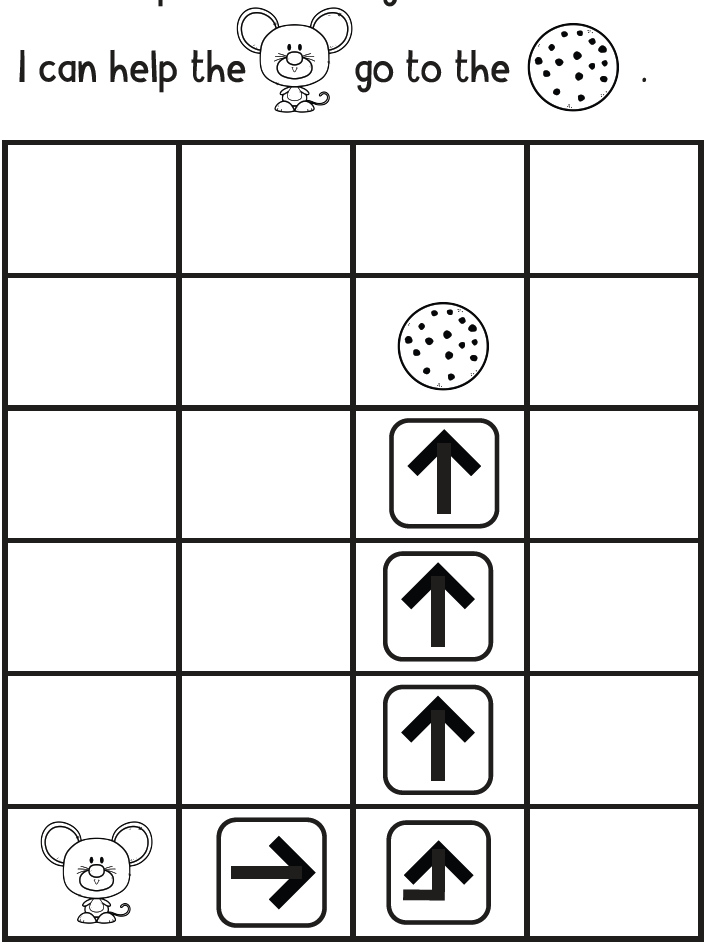
20 No-Prep Coding Lessons that do not involve screens
Theme: Growth Mindset
When we ask children to retell a story, the process is linear. There is a set sequence of events, and deviating from that sequence is incorrect in the retelling process. As is the case with retelling a plot sequence, coding is also a linear process.
To begin to cultivate the concrete-sequential nature of coding, literature is a natural place to start. These coding stories all involve the reading of a children’s book. All of them include a Youtube link to someone (the author or the publishing company whenever possible) to make them a good fit for remote learning as well as in-class learning.
Students listen to the story. They then cut out the “buttons” (arrows that they glue to the paper to retell the story). Starting at the icon containing the triangle (the start button), they glue the arrows to the coding story grid, using the images on the grid to guide the direction the arrows must point in.
The goal is to use as few steps as possible in the retelling. An example is provided based on the story “If you Give a Mouse a Cookie”. You can see in the image that students could bring the mouse to the cookie using two different paths, both using the same number of arrows (five in total). Either answer would be correct. A path that uses more than five arrows to arrive at the cookie would be, through the lens of coding, incorrect and would need a reduction of steps, as a reduction would be possible.
The booklet of 20 coding stories can be found on our CESD Teacher Share website!